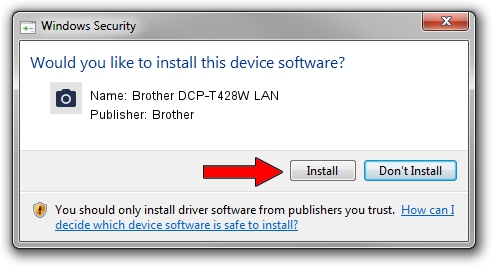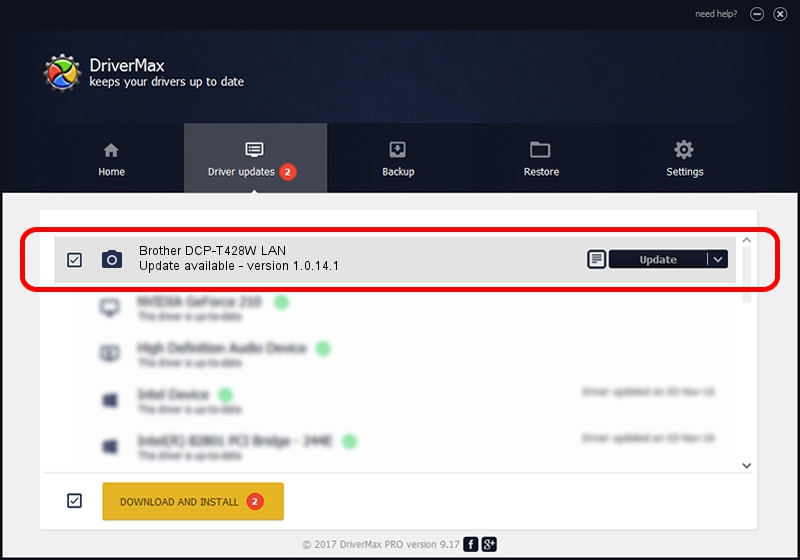Advertising seems to be blocked by your browser.
The ads help us provide this software and web site to you for free.
Please support our project by allowing our site to show ads.
Home /
Manufacturers /
Brother /
Brother DCP-T428W LAN /
VID_04F9&PID_04A2&NETSCN /
1.0.14.1 Mar 04, 2020
Brother Brother DCP-T428W LAN - two ways of downloading and installing the driver
Brother DCP-T428W LAN is a Imaging Devices hardware device. This Windows driver was developed by Brother. The hardware id of this driver is VID_04F9&PID_04A2&NETSCN; this string has to match your hardware.
1. How to manually install Brother Brother DCP-T428W LAN driver
- You can download from the link below the driver installer file for the Brother Brother DCP-T428W LAN driver. The archive contains version 1.0.14.1 dated 2020-03-04 of the driver.
- Start the driver installer file from a user account with the highest privileges (rights). If your User Access Control (UAC) is running please confirm the installation of the driver and run the setup with administrative rights.
- Follow the driver setup wizard, which will guide you; it should be pretty easy to follow. The driver setup wizard will scan your PC and will install the right driver.
- When the operation finishes shutdown and restart your computer in order to use the updated driver. As you can see it was quite smple to install a Windows driver!
This driver received an average rating of 3.4 stars out of 57917 votes.
2. How to use DriverMax to install Brother Brother DCP-T428W LAN driver
The advantage of using DriverMax is that it will install the driver for you in the easiest possible way and it will keep each driver up to date. How can you install a driver with DriverMax? Let's take a look!
- Open DriverMax and push on the yellow button that says ~SCAN FOR DRIVER UPDATES NOW~. Wait for DriverMax to scan and analyze each driver on your PC.
- Take a look at the list of available driver updates. Scroll the list down until you locate the Brother Brother DCP-T428W LAN driver. Click the Update button.
- Enjoy using the updated driver! :)

Aug 31 2024 5:26AM / Written by Dan Armano for DriverMax
follow @danarm