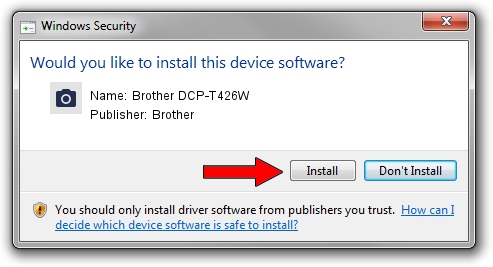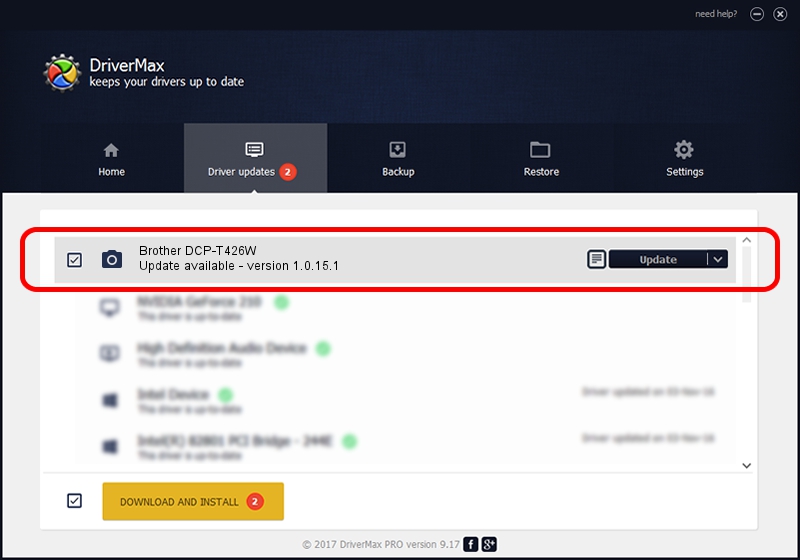Advertising seems to be blocked by your browser.
The ads help us provide this software and web site to you for free.
Please support our project by allowing our site to show ads.
Home /
Manufacturers /
Brother /
Brother DCP-T426W /
USB/VID_04F9&PID_0528&MI_01 /
1.0.15.1 Jul 20, 2021
Brother Brother DCP-T426W how to download and install the driver
Brother DCP-T426W is a Imaging Devices device. This Windows driver was developed by Brother. In order to make sure you are downloading the exact right driver the hardware id is USB/VID_04F9&PID_0528&MI_01.
1. Brother Brother DCP-T426W driver - how to install it manually
- Download the driver setup file for Brother Brother DCP-T426W driver from the link below. This is the download link for the driver version 1.0.15.1 released on 2021-07-20.
- Start the driver setup file from a Windows account with the highest privileges (rights). If your User Access Control (UAC) is started then you will have to confirm the installation of the driver and run the setup with administrative rights.
- Follow the driver installation wizard, which should be pretty straightforward. The driver installation wizard will scan your PC for compatible devices and will install the driver.
- Restart your PC and enjoy the new driver, it is as simple as that.
This driver was rated with an average of 3.5 stars by 29629 users.
2. How to use DriverMax to install Brother Brother DCP-T426W driver
The most important advantage of using DriverMax is that it will setup the driver for you in just a few seconds and it will keep each driver up to date, not just this one. How can you install a driver using DriverMax? Let's see!
- Open DriverMax and click on the yellow button that says ~SCAN FOR DRIVER UPDATES NOW~. Wait for DriverMax to scan and analyze each driver on your PC.
- Take a look at the list of available driver updates. Search the list until you locate the Brother Brother DCP-T426W driver. Click the Update button.
- That's all, the driver is now installed!

Sep 7 2024 12:41PM / Written by Andreea Kartman for DriverMax
follow @DeeaKartman