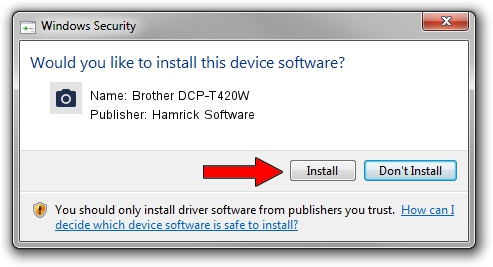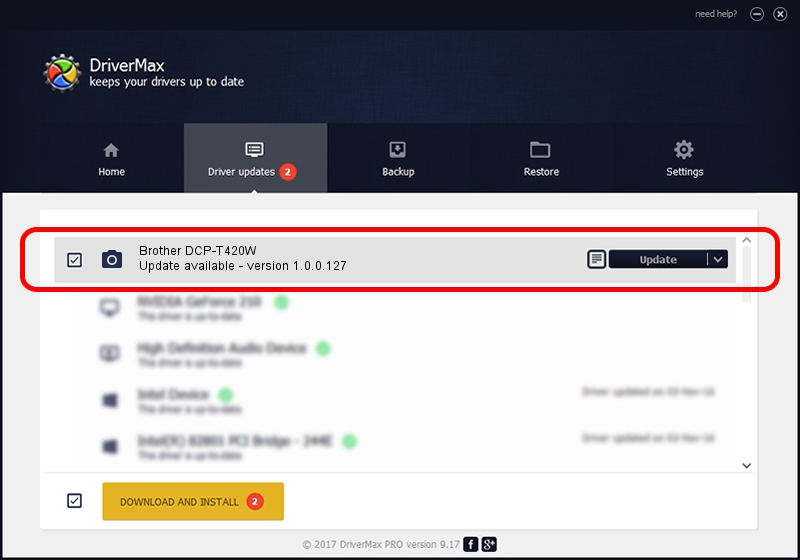Advertising seems to be blocked by your browser.
The ads help us provide this software and web site to you for free.
Please support our project by allowing our site to show ads.
Home /
Manufacturers /
Hamrick Software /
Brother DCP-T420W /
USB/Vid_04f9&Pid_0475&MI_01 /
1.0.0.127 Aug 21, 2006
Download and install Hamrick Software Brother DCP-T420W driver
Brother DCP-T420W is a Imaging Devices device. This Windows driver was developed by Hamrick Software. The hardware id of this driver is USB/Vid_04f9&Pid_0475&MI_01; this string has to match your hardware.
1. Manually install Hamrick Software Brother DCP-T420W driver
- Download the setup file for Hamrick Software Brother DCP-T420W driver from the link below. This is the download link for the driver version 1.0.0.127 released on 2006-08-21.
- Start the driver installation file from a Windows account with administrative rights. If your User Access Control (UAC) is enabled then you will have to confirm the installation of the driver and run the setup with administrative rights.
- Follow the driver installation wizard, which should be quite straightforward. The driver installation wizard will scan your PC for compatible devices and will install the driver.
- Shutdown and restart your PC and enjoy the fresh driver, it is as simple as that.
Driver rating 3.2 stars out of 54140 votes.
2. How to install Hamrick Software Brother DCP-T420W driver using DriverMax
The advantage of using DriverMax is that it will install the driver for you in the easiest possible way and it will keep each driver up to date. How can you install a driver with DriverMax? Let's see!
- Start DriverMax and click on the yellow button that says ~SCAN FOR DRIVER UPDATES NOW~. Wait for DriverMax to analyze each driver on your PC.
- Take a look at the list of driver updates. Scroll the list down until you find the Hamrick Software Brother DCP-T420W driver. Click on Update.
- That's all, the driver is now installed!

Sep 10 2024 9:27AM / Written by Andreea Kartman for DriverMax
follow @DeeaKartman