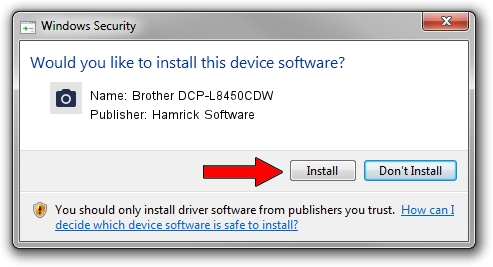Advertising seems to be blocked by your browser.
The ads help us provide this software and web site to you for free.
Please support our project by allowing our site to show ads.
Home /
Manufacturers /
Hamrick Software /
Brother DCP-L8450CDW /
USB/Vid_04f9&Pid_0310&MI_01 /
1.0.0.141 Aug 21, 2006
Hamrick Software Brother DCP-L8450CDW how to download and install the driver
Brother DCP-L8450CDW is a Imaging Devices hardware device. This Windows driver was developed by Hamrick Software. In order to make sure you are downloading the exact right driver the hardware id is USB/Vid_04f9&Pid_0310&MI_01.
1. Hamrick Software Brother DCP-L8450CDW - install the driver manually
- You can download from the link below the driver installer file for the Hamrick Software Brother DCP-L8450CDW driver. The archive contains version 1.0.0.141 dated 2006-08-21 of the driver.
- Start the driver installer file from a user account with the highest privileges (rights). If your UAC (User Access Control) is running please accept of the driver and run the setup with administrative rights.
- Follow the driver setup wizard, which will guide you; it should be quite easy to follow. The driver setup wizard will scan your computer and will install the right driver.
- When the operation finishes restart your computer in order to use the updated driver. As you can see it was quite smple to install a Windows driver!
Driver rating 3.3 stars out of 63675 votes.
2. How to use DriverMax to install Hamrick Software Brother DCP-L8450CDW driver
The advantage of using DriverMax is that it will setup the driver for you in just a few seconds and it will keep each driver up to date, not just this one. How can you install a driver with DriverMax? Let's follow a few steps!
- Start DriverMax and press on the yellow button that says ~SCAN FOR DRIVER UPDATES NOW~. Wait for DriverMax to scan and analyze each driver on your computer.
- Take a look at the list of detected driver updates. Search the list until you locate the Hamrick Software Brother DCP-L8450CDW driver. Click on Update.
- Finished installing the driver!