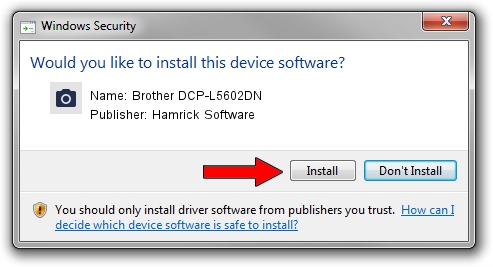Advertising seems to be blocked by your browser.
The ads help us provide this software and web site to you for free.
Please support our project by allowing our site to show ads.
Home /
Manufacturers /
Hamrick Software /
Brother DCP-L5602DN /
USB/Vid_04f9&Pid_039c&MI_01 /
1.0.0.136 Aug 21, 2006
Hamrick Software Brother DCP-L5602DN how to download and install the driver
Brother DCP-L5602DN is a Imaging Devices hardware device. This driver was developed by Hamrick Software. USB/Vid_04f9&Pid_039c&MI_01 is the matching hardware id of this device.
1. How to manually install Hamrick Software Brother DCP-L5602DN driver
- Download the setup file for Hamrick Software Brother DCP-L5602DN driver from the link below. This download link is for the driver version 1.0.0.136 dated 2006-08-21.
- Start the driver installation file from a Windows account with the highest privileges (rights). If your User Access Control (UAC) is running then you will have to confirm the installation of the driver and run the setup with administrative rights.
- Go through the driver installation wizard, which should be pretty straightforward. The driver installation wizard will scan your PC for compatible devices and will install the driver.
- Restart your computer and enjoy the updated driver, it is as simple as that.
This driver was rated with an average of 4 stars by 9985 users.
2. Using DriverMax to install Hamrick Software Brother DCP-L5602DN driver
The advantage of using DriverMax is that it will install the driver for you in just a few seconds and it will keep each driver up to date, not just this one. How can you install a driver using DriverMax? Let's follow a few steps!
- Open DriverMax and press on the yellow button that says ~SCAN FOR DRIVER UPDATES NOW~. Wait for DriverMax to analyze each driver on your computer.
- Take a look at the list of available driver updates. Search the list until you find the Hamrick Software Brother DCP-L5602DN driver. Click the Update button.
- That's all, the driver is now installed!

Sep 15 2024 5:22AM / Written by Dan Armano for DriverMax
follow @danarm