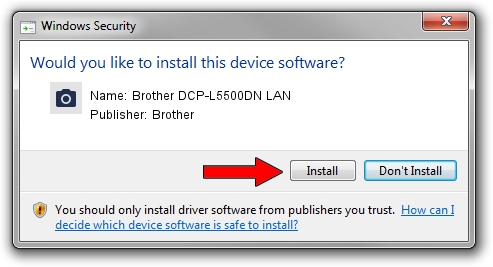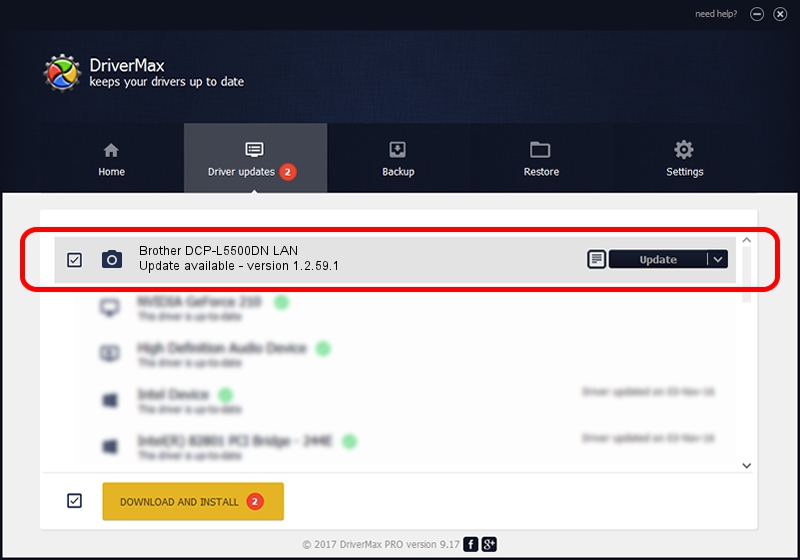Advertising seems to be blocked by your browser.
The ads help us provide this software and web site to you for free.
Please support our project by allowing our site to show ads.
Home /
Manufacturers /
Brother /
Brother DCP-L5500DN LAN /
VID_04F9&PID_0399&NETSCN /
1.2.59.1 Mar 25, 2020
Brother Brother DCP-L5500DN LAN driver download and installation
Brother DCP-L5500DN LAN is a Imaging Devices hardware device. This driver was developed by Brother. The hardware id of this driver is VID_04F9&PID_0399&NETSCN; this string has to match your hardware.
1. Install Brother Brother DCP-L5500DN LAN driver manually
- Download the setup file for Brother Brother DCP-L5500DN LAN driver from the link below. This download link is for the driver version 1.2.59.1 dated 2020-03-25.
- Start the driver installation file from a Windows account with administrative rights. If your User Access Control (UAC) is enabled then you will have to accept of the driver and run the setup with administrative rights.
- Go through the driver installation wizard, which should be pretty easy to follow. The driver installation wizard will analyze your PC for compatible devices and will install the driver.
- Shutdown and restart your PC and enjoy the new driver, it is as simple as that.
This driver was installed by many users and received an average rating of 3.5 stars out of 11317 votes.
2. Using DriverMax to install Brother Brother DCP-L5500DN LAN driver
The advantage of using DriverMax is that it will setup the driver for you in just a few seconds and it will keep each driver up to date, not just this one. How easy can you install a driver with DriverMax? Let's follow a few steps!
- Open DriverMax and click on the yellow button that says ~SCAN FOR DRIVER UPDATES NOW~. Wait for DriverMax to analyze each driver on your computer.
- Take a look at the list of driver updates. Scroll the list down until you locate the Brother Brother DCP-L5500DN LAN driver. Click the Update button.
- Finished installing the driver!

Sep 1 2024 2:21AM / Written by Daniel Statescu for DriverMax
follow @DanielStatescu