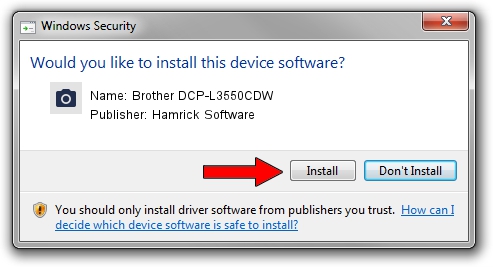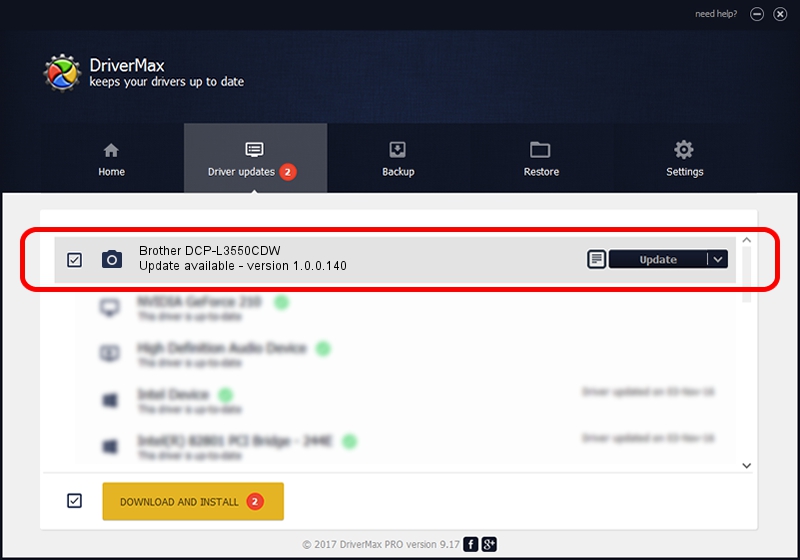Advertising seems to be blocked by your browser.
The ads help us provide this software and web site to you for free.
Please support our project by allowing our site to show ads.
Home /
Manufacturers /
Hamrick Software /
Brother DCP-L3550CDW /
USB/Vid_04f9&Pid_0448&MI_01 /
1.0.0.140 Aug 21, 2006
Download and install Hamrick Software Brother DCP-L3550CDW driver
Brother DCP-L3550CDW is a Imaging Devices hardware device. The Windows version of this driver was developed by Hamrick Software. The hardware id of this driver is USB/Vid_04f9&Pid_0448&MI_01.
1. How to manually install Hamrick Software Brother DCP-L3550CDW driver
- Download the setup file for Hamrick Software Brother DCP-L3550CDW driver from the link below. This is the download link for the driver version 1.0.0.140 dated 2006-08-21.
- Start the driver installation file from a Windows account with administrative rights. If your User Access Control (UAC) is running then you will have to accept of the driver and run the setup with administrative rights.
- Follow the driver setup wizard, which should be pretty straightforward. The driver setup wizard will scan your PC for compatible devices and will install the driver.
- Restart your computer and enjoy the updated driver, as you can see it was quite smple.
Driver rating 3.3 stars out of 1492 votes.
2. How to install Hamrick Software Brother DCP-L3550CDW driver using DriverMax
The advantage of using DriverMax is that it will install the driver for you in just a few seconds and it will keep each driver up to date. How can you install a driver using DriverMax? Let's take a look!
- Open DriverMax and click on the yellow button that says ~SCAN FOR DRIVER UPDATES NOW~. Wait for DriverMax to analyze each driver on your computer.
- Take a look at the list of detected driver updates. Search the list until you locate the Hamrick Software Brother DCP-L3550CDW driver. Click on Update.
- That's all, the driver is now installed!

Aug 24 2024 6:19AM / Written by Andreea Kartman for DriverMax
follow @DeeaKartman