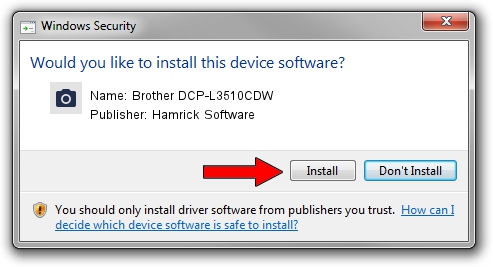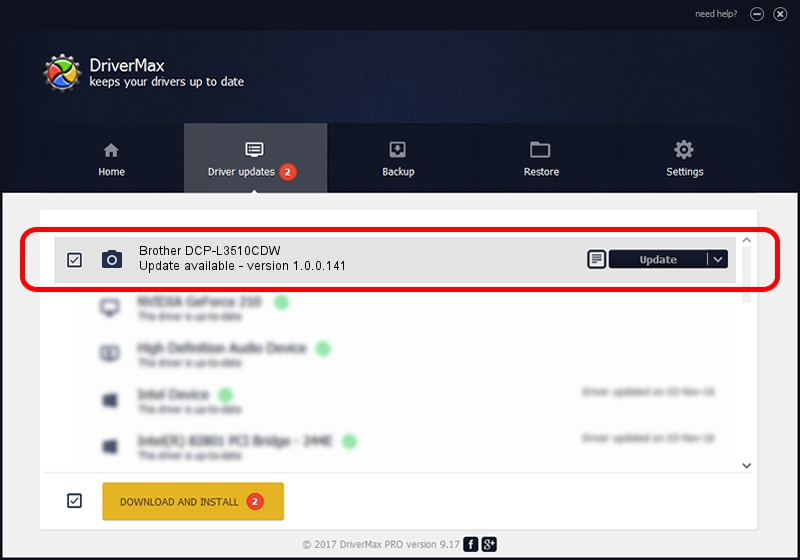Advertising seems to be blocked by your browser.
The ads help us provide this software and web site to you for free.
Please support our project by allowing our site to show ads.
Home /
Manufacturers /
Hamrick Software /
Brother DCP-L3510CDW /
USB/Vid_04f9&Pid_044b&MI_01 /
1.0.0.141 Aug 21, 2006
Hamrick Software Brother DCP-L3510CDW how to download and install the driver
Brother DCP-L3510CDW is a Imaging Devices hardware device. This driver was developed by Hamrick Software. USB/Vid_04f9&Pid_044b&MI_01 is the matching hardware id of this device.
1. Manually install Hamrick Software Brother DCP-L3510CDW driver
- Download the driver setup file for Hamrick Software Brother DCP-L3510CDW driver from the location below. This download link is for the driver version 1.0.0.141 dated 2006-08-21.
- Run the driver setup file from a Windows account with administrative rights. If your UAC (User Access Control) is started then you will have to accept of the driver and run the setup with administrative rights.
- Go through the driver setup wizard, which should be quite easy to follow. The driver setup wizard will scan your PC for compatible devices and will install the driver.
- Restart your computer and enjoy the new driver, it is as simple as that.
Driver rating 3.3 stars out of 61270 votes.
2. Using DriverMax to install Hamrick Software Brother DCP-L3510CDW driver
The advantage of using DriverMax is that it will install the driver for you in just a few seconds and it will keep each driver up to date, not just this one. How easy can you install a driver with DriverMax? Let's see!
- Open DriverMax and push on the yellow button that says ~SCAN FOR DRIVER UPDATES NOW~. Wait for DriverMax to analyze each driver on your PC.
- Take a look at the list of detected driver updates. Search the list until you find the Hamrick Software Brother DCP-L3510CDW driver. Click the Update button.
- That's it, you installed your first driver!

Sep 1 2024 12:21PM / Written by Andreea Kartman for DriverMax
follow @DeeaKartman