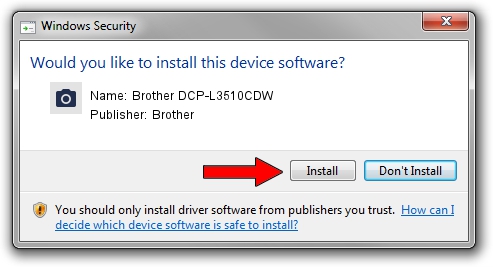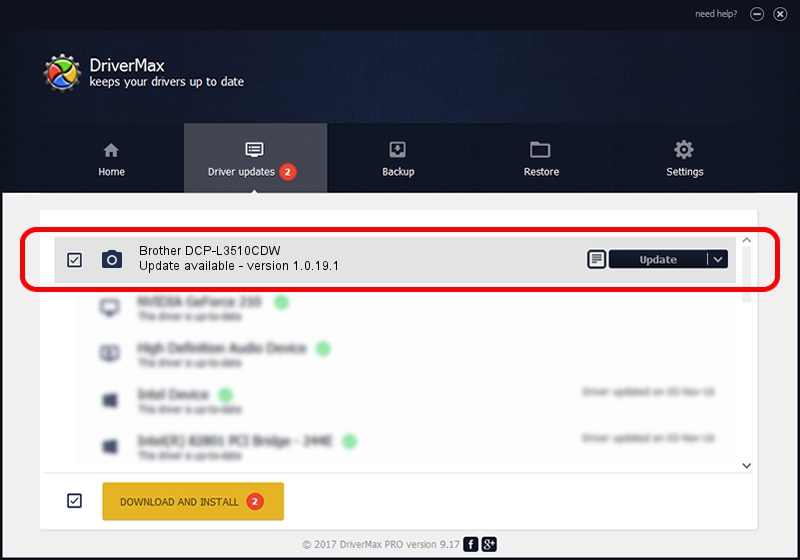Advertising seems to be blocked by your browser.
The ads help us provide this software and web site to you for free.
Please support our project by allowing our site to show ads.
Home /
Manufacturers /
Brother /
Brother DCP-L3510CDW /
USB/VID_04F9&PID_044B&MI_01 /
1.0.19.1 Nov 30, 2017
Brother Brother DCP-L3510CDW driver download and installation
Brother DCP-L3510CDW is a Imaging Devices device. This driver was developed by Brother. The hardware id of this driver is USB/VID_04F9&PID_044B&MI_01; this string has to match your hardware.
1. How to manually install Brother Brother DCP-L3510CDW driver
- Download the driver setup file for Brother Brother DCP-L3510CDW driver from the location below. This download link is for the driver version 1.0.19.1 dated 2017-11-30.
- Run the driver installation file from a Windows account with administrative rights. If your User Access Control (UAC) is started then you will have to accept of the driver and run the setup with administrative rights.
- Go through the driver installation wizard, which should be quite easy to follow. The driver installation wizard will analyze your PC for compatible devices and will install the driver.
- Shutdown and restart your PC and enjoy the new driver, it is as simple as that.
This driver was installed by many users and received an average rating of 3.3 stars out of 29731 votes.
2. How to install Brother Brother DCP-L3510CDW driver using DriverMax
The most important advantage of using DriverMax is that it will install the driver for you in the easiest possible way and it will keep each driver up to date, not just this one. How can you install a driver using DriverMax? Let's take a look!
- Start DriverMax and press on the yellow button named ~SCAN FOR DRIVER UPDATES NOW~. Wait for DriverMax to scan and analyze each driver on your PC.
- Take a look at the list of driver updates. Scroll the list down until you locate the Brother Brother DCP-L3510CDW driver. Click on Update.
- Enjoy using the updated driver! :)