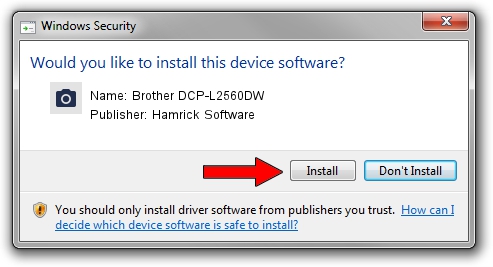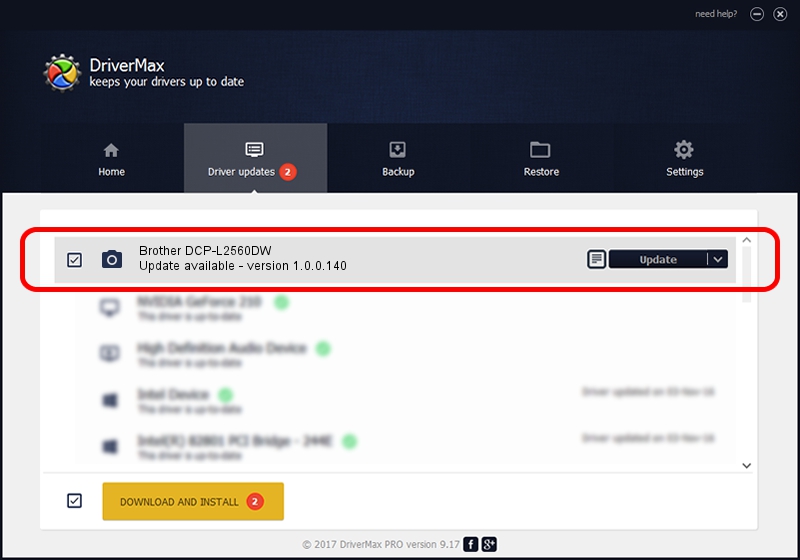Advertising seems to be blocked by your browser.
The ads help us provide this software and web site to you for free.
Please support our project by allowing our site to show ads.
Home /
Manufacturers /
Hamrick Software /
Brother DCP-L2560DW /
USB/Vid_04f9&Pid_0329&MI_01 /
1.0.0.140 Aug 21, 2006
Hamrick Software Brother DCP-L2560DW - two ways of downloading and installing the driver
Brother DCP-L2560DW is a Imaging Devices device. This driver was developed by Hamrick Software. In order to make sure you are downloading the exact right driver the hardware id is USB/Vid_04f9&Pid_0329&MI_01.
1. Hamrick Software Brother DCP-L2560DW driver - how to install it manually
- Download the driver setup file for Hamrick Software Brother DCP-L2560DW driver from the location below. This is the download link for the driver version 1.0.0.140 released on 2006-08-21.
- Start the driver setup file from a Windows account with the highest privileges (rights). If your User Access Control (UAC) is started then you will have to confirm the installation of the driver and run the setup with administrative rights.
- Follow the driver setup wizard, which should be pretty easy to follow. The driver setup wizard will scan your PC for compatible devices and will install the driver.
- Shutdown and restart your PC and enjoy the fresh driver, it is as simple as that.
This driver received an average rating of 3.5 stars out of 3722 votes.
2. How to install Hamrick Software Brother DCP-L2560DW driver using DriverMax
The advantage of using DriverMax is that it will install the driver for you in just a few seconds and it will keep each driver up to date, not just this one. How can you install a driver using DriverMax? Let's take a look!
- Start DriverMax and click on the yellow button that says ~SCAN FOR DRIVER UPDATES NOW~. Wait for DriverMax to analyze each driver on your computer.
- Take a look at the list of driver updates. Search the list until you locate the Hamrick Software Brother DCP-L2560DW driver. Click the Update button.
- Finished installing the driver!

Aug 24 2024 5:36AM / Written by Dan Armano for DriverMax
follow @danarm