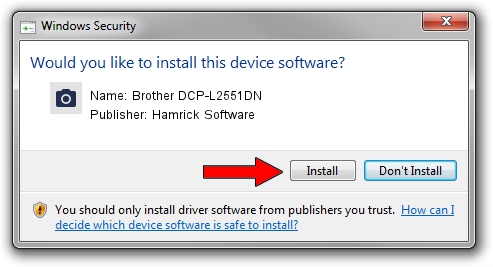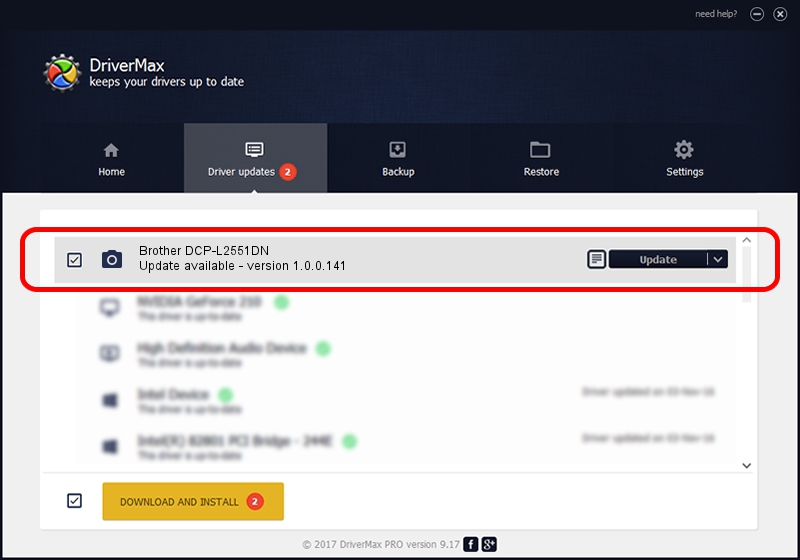Advertising seems to be blocked by your browser.
The ads help us provide this software and web site to you for free.
Please support our project by allowing our site to show ads.
Home /
Manufacturers /
Hamrick Software /
Brother DCP-L2551DN /
USB/Vid_04f9&Pid_0425&MI_01 /
1.0.0.141 Aug 21, 2006
Hamrick Software Brother DCP-L2551DN driver download and installation
Brother DCP-L2551DN is a Imaging Devices hardware device. This Windows driver was developed by Hamrick Software. The hardware id of this driver is USB/Vid_04f9&Pid_0425&MI_01.
1. Manually install Hamrick Software Brother DCP-L2551DN driver
- You can download from the link below the driver setup file for the Hamrick Software Brother DCP-L2551DN driver. The archive contains version 1.0.0.141 dated 2006-08-21 of the driver.
- Start the driver installer file from a user account with the highest privileges (rights). If your UAC (User Access Control) is started please confirm the installation of the driver and run the setup with administrative rights.
- Go through the driver setup wizard, which will guide you; it should be pretty easy to follow. The driver setup wizard will scan your computer and will install the right driver.
- When the operation finishes restart your computer in order to use the updated driver. It is as simple as that to install a Windows driver!
Driver rating 3.8 stars out of 61554 votes.
2. The easy way: using DriverMax to install Hamrick Software Brother DCP-L2551DN driver
The advantage of using DriverMax is that it will setup the driver for you in the easiest possible way and it will keep each driver up to date, not just this one. How easy can you install a driver with DriverMax? Let's follow a few steps!
- Start DriverMax and push on the yellow button that says ~SCAN FOR DRIVER UPDATES NOW~. Wait for DriverMax to scan and analyze each driver on your computer.
- Take a look at the list of available driver updates. Search the list until you find the Hamrick Software Brother DCP-L2551DN driver. Click on Update.
- Finished installing the driver!

Sep 1 2024 12:15PM / Written by Dan Armano for DriverMax
follow @danarm