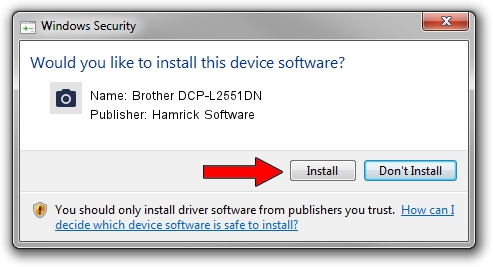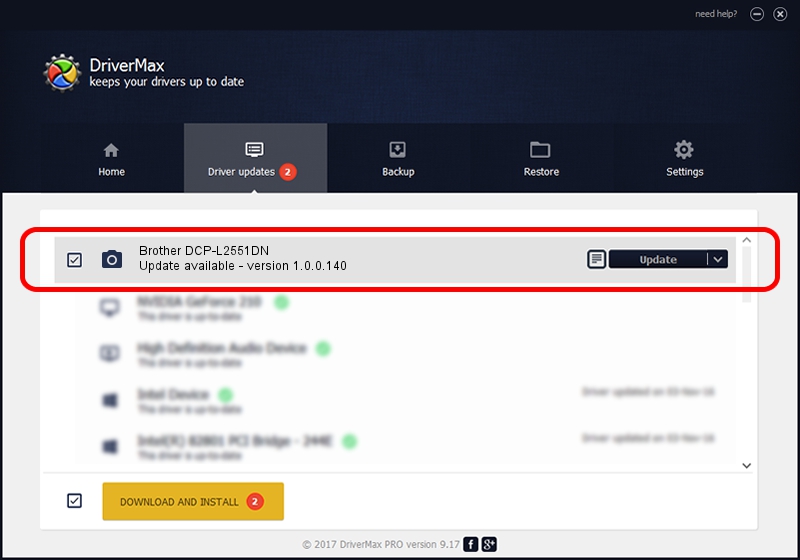Advertising seems to be blocked by your browser.
The ads help us provide this software and web site to you for free.
Please support our project by allowing our site to show ads.
Home /
Manufacturers /
Hamrick Software /
Brother DCP-L2551DN /
USB/Vid_04f9&Pid_0425&MI_01 /
1.0.0.140 Aug 21, 2006
Hamrick Software Brother DCP-L2551DN - two ways of downloading and installing the driver
Brother DCP-L2551DN is a Imaging Devices device. This driver was developed by Hamrick Software. The hardware id of this driver is USB/Vid_04f9&Pid_0425&MI_01; this string has to match your hardware.
1. Manually install Hamrick Software Brother DCP-L2551DN driver
- Download the driver setup file for Hamrick Software Brother DCP-L2551DN driver from the location below. This download link is for the driver version 1.0.0.140 dated 2006-08-21.
- Start the driver installation file from a Windows account with administrative rights. If your UAC (User Access Control) is enabled then you will have to confirm the installation of the driver and run the setup with administrative rights.
- Follow the driver setup wizard, which should be quite easy to follow. The driver setup wizard will analyze your PC for compatible devices and will install the driver.
- Shutdown and restart your computer and enjoy the fresh driver, it is as simple as that.
Driver rating 3.5 stars out of 99534 votes.
2. How to install Hamrick Software Brother DCP-L2551DN driver using DriverMax
The most important advantage of using DriverMax is that it will setup the driver for you in the easiest possible way and it will keep each driver up to date. How can you install a driver using DriverMax? Let's see!
- Start DriverMax and push on the yellow button named ~SCAN FOR DRIVER UPDATES NOW~. Wait for DriverMax to analyze each driver on your computer.
- Take a look at the list of available driver updates. Scroll the list down until you locate the Hamrick Software Brother DCP-L2551DN driver. Click the Update button.
- That's it, you installed your first driver!

Aug 24 2024 6:13AM / Written by Dan Armano for DriverMax
follow @danarm