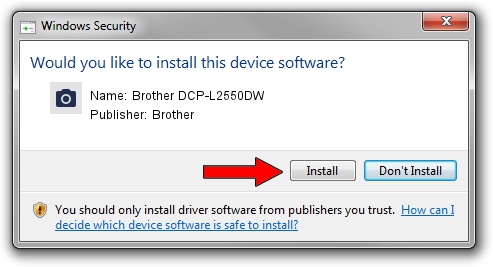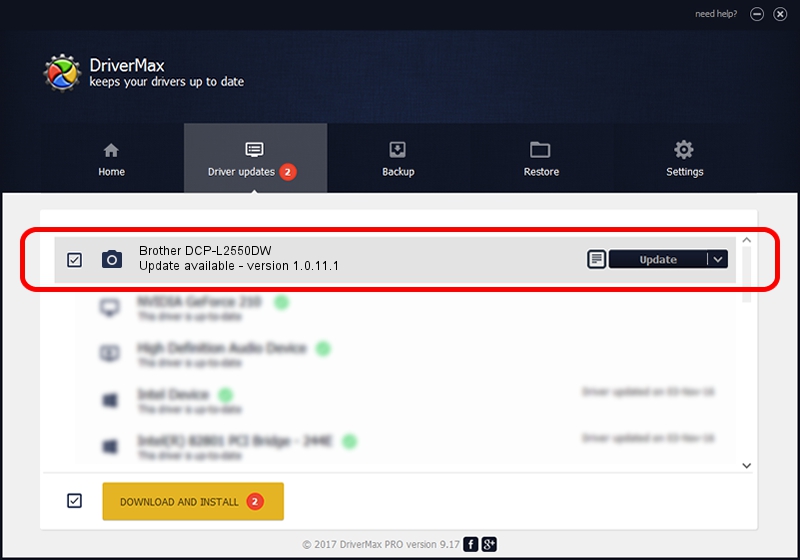Advertising seems to be blocked by your browser.
The ads help us provide this software and web site to you for free.
Please support our project by allowing our site to show ads.
Home /
Manufacturers /
Brother /
Brother DCP-L2550DW /
USB/VID_04F9&PID_0424&MI_01 /
1.0.11.1 May 10, 2017
Brother Brother DCP-L2550DW - two ways of downloading and installing the driver
Brother DCP-L2550DW is a Imaging Devices hardware device. The Windows version of this driver was developed by Brother. USB/VID_04F9&PID_0424&MI_01 is the matching hardware id of this device.
1. Manually install Brother Brother DCP-L2550DW driver
- You can download from the link below the driver setup file for the Brother Brother DCP-L2550DW driver. The archive contains version 1.0.11.1 dated 2017-05-10 of the driver.
- Run the driver installer file from a user account with the highest privileges (rights). If your UAC (User Access Control) is started please accept of the driver and run the setup with administrative rights.
- Follow the driver installation wizard, which will guide you; it should be pretty easy to follow. The driver installation wizard will scan your computer and will install the right driver.
- When the operation finishes restart your PC in order to use the updated driver. It is as simple as that to install a Windows driver!
This driver was rated with an average of 4 stars by 49122 users.
2. How to install Brother Brother DCP-L2550DW driver using DriverMax
The advantage of using DriverMax is that it will install the driver for you in just a few seconds and it will keep each driver up to date. How can you install a driver with DriverMax? Let's take a look!
- Start DriverMax and click on the yellow button that says ~SCAN FOR DRIVER UPDATES NOW~. Wait for DriverMax to analyze each driver on your computer.
- Take a look at the list of driver updates. Search the list until you find the Brother Brother DCP-L2550DW driver. Click on Update.
- That's it, you installed your first driver!

Sep 9 2024 2:42AM / Written by Dan Armano for DriverMax
follow @danarm