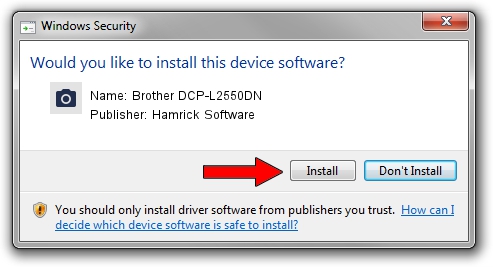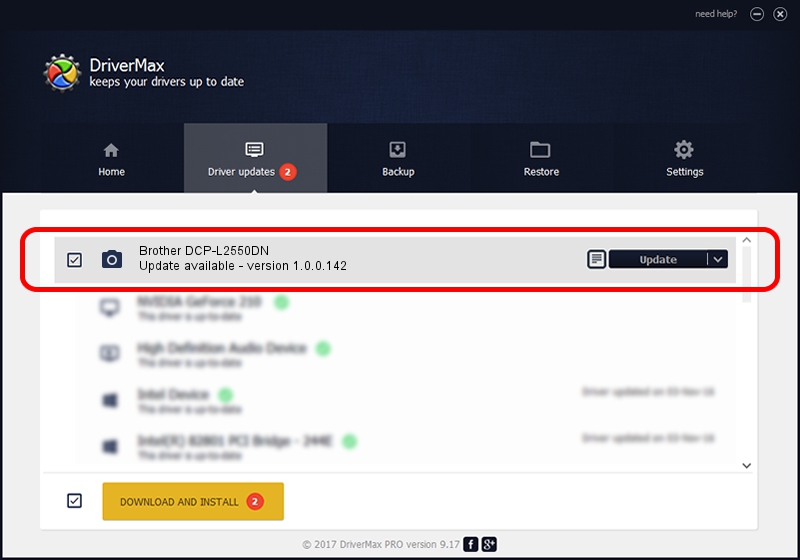Advertising seems to be blocked by your browser.
The ads help us provide this software and web site to you for free.
Please support our project by allowing our site to show ads.
Home /
Manufacturers /
Hamrick Software /
Brother DCP-L2550DN /
USB/Vid_04f9&Pid_0423&MI_01 /
1.0.0.142 Aug 21, 2006
Hamrick Software Brother DCP-L2550DN - two ways of downloading and installing the driver
Brother DCP-L2550DN is a Imaging Devices device. This Windows driver was developed by Hamrick Software. The hardware id of this driver is USB/Vid_04f9&Pid_0423&MI_01; this string has to match your hardware.
1. Install Hamrick Software Brother DCP-L2550DN driver manually
- Download the setup file for Hamrick Software Brother DCP-L2550DN driver from the link below. This is the download link for the driver version 1.0.0.142 dated 2006-08-21.
- Start the driver setup file from a Windows account with the highest privileges (rights). If your User Access Control (UAC) is enabled then you will have to accept of the driver and run the setup with administrative rights.
- Go through the driver setup wizard, which should be pretty easy to follow. The driver setup wizard will scan your PC for compatible devices and will install the driver.
- Shutdown and restart your computer and enjoy the new driver, it is as simple as that.
This driver was rated with an average of 3.1 stars by 18496 users.
2. Installing the Hamrick Software Brother DCP-L2550DN driver using DriverMax: the easy way
The most important advantage of using DriverMax is that it will setup the driver for you in just a few seconds and it will keep each driver up to date, not just this one. How easy can you install a driver with DriverMax? Let's take a look!
- Start DriverMax and click on the yellow button that says ~SCAN FOR DRIVER UPDATES NOW~. Wait for DriverMax to scan and analyze each driver on your PC.
- Take a look at the list of available driver updates. Search the list until you find the Hamrick Software Brother DCP-L2550DN driver. Click on Update.
- That's all, the driver is now installed!

Sep 9 2024 7:26PM / Written by Andreea Kartman for DriverMax
follow @DeeaKartman