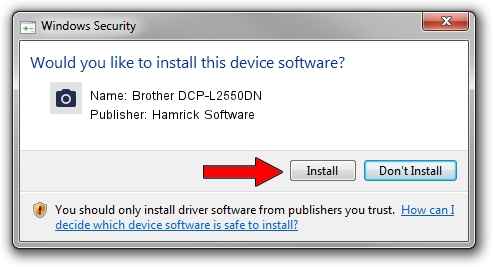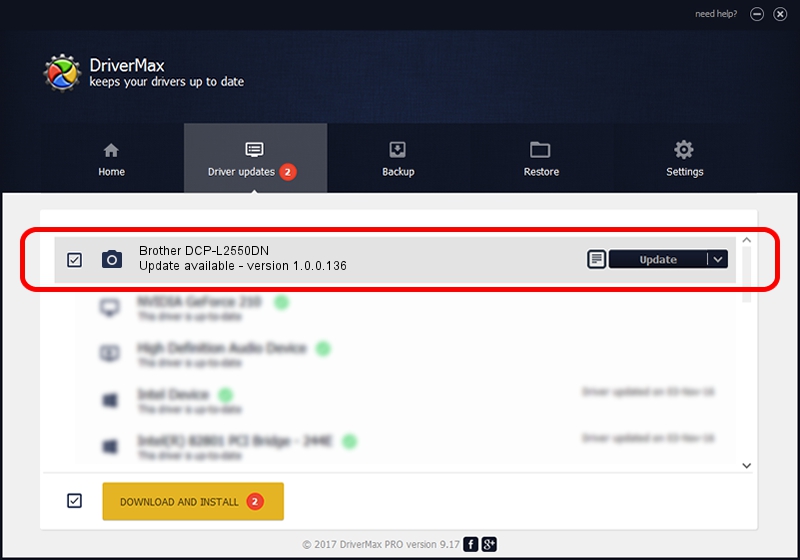Advertising seems to be blocked by your browser.
The ads help us provide this software and web site to you for free.
Please support our project by allowing our site to show ads.
Home /
Manufacturers /
Hamrick Software /
Brother DCP-L2550DN /
USB/Vid_04f9&Pid_0423&MI_01 /
1.0.0.136 Aug 21, 2006
Hamrick Software Brother DCP-L2550DN how to download and install the driver
Brother DCP-L2550DN is a Imaging Devices device. The Windows version of this driver was developed by Hamrick Software. The hardware id of this driver is USB/Vid_04f9&Pid_0423&MI_01.
1. Install Hamrick Software Brother DCP-L2550DN driver manually
- You can download from the link below the driver setup file for the Hamrick Software Brother DCP-L2550DN driver. The archive contains version 1.0.0.136 released on 2006-08-21 of the driver.
- Start the driver installer file from a user account with the highest privileges (rights). If your User Access Control Service (UAC) is running please confirm the installation of the driver and run the setup with administrative rights.
- Go through the driver setup wizard, which will guide you; it should be quite easy to follow. The driver setup wizard will scan your PC and will install the right driver.
- When the operation finishes shutdown and restart your computer in order to use the updated driver. It is as simple as that to install a Windows driver!
This driver was rated with an average of 3.5 stars by 8861 users.
2. Using DriverMax to install Hamrick Software Brother DCP-L2550DN driver
The advantage of using DriverMax is that it will setup the driver for you in just a few seconds and it will keep each driver up to date, not just this one. How can you install a driver with DriverMax? Let's follow a few steps!
- Open DriverMax and press on the yellow button that says ~SCAN FOR DRIVER UPDATES NOW~. Wait for DriverMax to analyze each driver on your PC.
- Take a look at the list of available driver updates. Scroll the list down until you find the Hamrick Software Brother DCP-L2550DN driver. Click on Update.
- That's all, the driver is now installed!

Sep 15 2024 5:42AM / Written by Daniel Statescu for DriverMax
follow @DanielStatescu