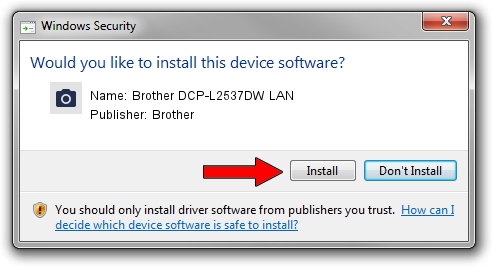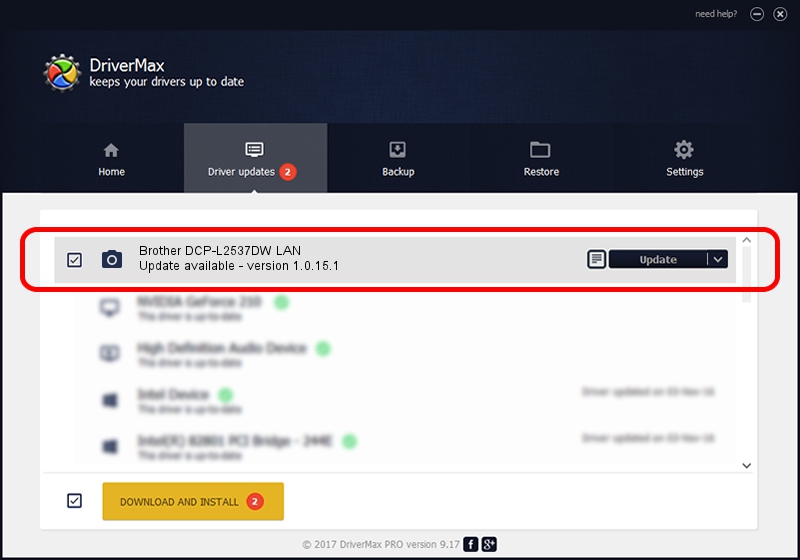Advertising seems to be blocked by your browser.
The ads help us provide this software and web site to you for free.
Please support our project by allowing our site to show ads.
Home /
Manufacturers /
Brother /
Brother DCP-L2537DW LAN /
VID_04F9&PID_0422&NETSCN /
1.0.15.1 Oct 19, 2017
Brother Brother DCP-L2537DW LAN how to download and install the driver
Brother DCP-L2537DW LAN is a Imaging Devices hardware device. The developer of this driver was Brother. The hardware id of this driver is VID_04F9&PID_0422&NETSCN; this string has to match your hardware.
1. Manually install Brother Brother DCP-L2537DW LAN driver
- Download the setup file for Brother Brother DCP-L2537DW LAN driver from the location below. This is the download link for the driver version 1.0.15.1 dated 2017-10-19.
- Start the driver setup file from a Windows account with the highest privileges (rights). If your UAC (User Access Control) is started then you will have to accept of the driver and run the setup with administrative rights.
- Go through the driver installation wizard, which should be quite easy to follow. The driver installation wizard will scan your PC for compatible devices and will install the driver.
- Shutdown and restart your computer and enjoy the fresh driver, as you can see it was quite smple.
This driver was rated with an average of 3.4 stars by 32596 users.
2. How to use DriverMax to install Brother Brother DCP-L2537DW LAN driver
The advantage of using DriverMax is that it will setup the driver for you in the easiest possible way and it will keep each driver up to date, not just this one. How can you install a driver using DriverMax? Let's take a look!
- Open DriverMax and press on the yellow button that says ~SCAN FOR DRIVER UPDATES NOW~. Wait for DriverMax to analyze each driver on your PC.
- Take a look at the list of driver updates. Scroll the list down until you locate the Brother Brother DCP-L2537DW LAN driver. Click the Update button.
- Enjoy using the updated driver! :)

Sep 2 2024 4:15PM / Written by Dan Armano for DriverMax
follow @danarm