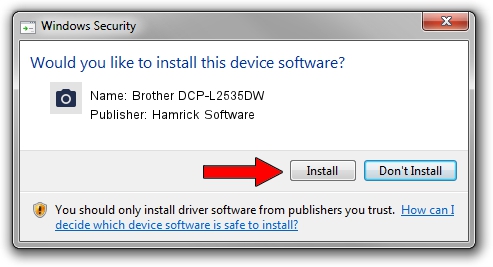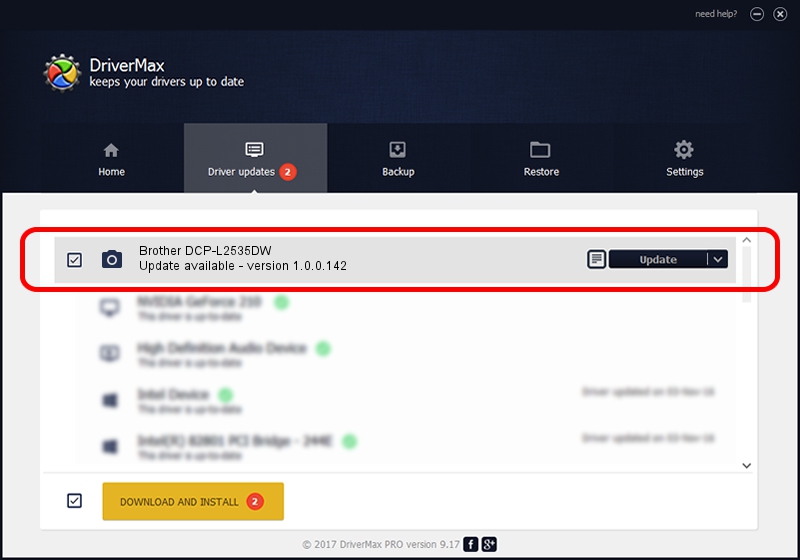Advertising seems to be blocked by your browser.
The ads help us provide this software and web site to you for free.
Please support our project by allowing our site to show ads.
Home /
Manufacturers /
Hamrick Software /
Brother DCP-L2535DW /
USB/Vid_04f9&Pid_043d&MI_01 /
1.0.0.142 Aug 21, 2006
Driver for Hamrick Software Brother DCP-L2535DW - downloading and installing it
Brother DCP-L2535DW is a Imaging Devices device. This driver was developed by Hamrick Software. USB/Vid_04f9&Pid_043d&MI_01 is the matching hardware id of this device.
1. Install Hamrick Software Brother DCP-L2535DW driver manually
- Download the driver setup file for Hamrick Software Brother DCP-L2535DW driver from the link below. This is the download link for the driver version 1.0.0.142 released on 2006-08-21.
- Run the driver setup file from a Windows account with the highest privileges (rights). If your User Access Control Service (UAC) is running then you will have to confirm the installation of the driver and run the setup with administrative rights.
- Go through the driver installation wizard, which should be pretty straightforward. The driver installation wizard will analyze your PC for compatible devices and will install the driver.
- Restart your computer and enjoy the fresh driver, as you can see it was quite smple.
This driver was installed by many users and received an average rating of 3.3 stars out of 16994 votes.
2. Installing the Hamrick Software Brother DCP-L2535DW driver using DriverMax: the easy way
The advantage of using DriverMax is that it will setup the driver for you in just a few seconds and it will keep each driver up to date, not just this one. How can you install a driver with DriverMax? Let's take a look!
- Open DriverMax and click on the yellow button named ~SCAN FOR DRIVER UPDATES NOW~. Wait for DriverMax to analyze each driver on your PC.
- Take a look at the list of detected driver updates. Scroll the list down until you locate the Hamrick Software Brother DCP-L2535DW driver. Click the Update button.
- That's all, the driver is now installed!

Sep 9 2024 7:30PM / Written by Daniel Statescu for DriverMax
follow @DanielStatescu