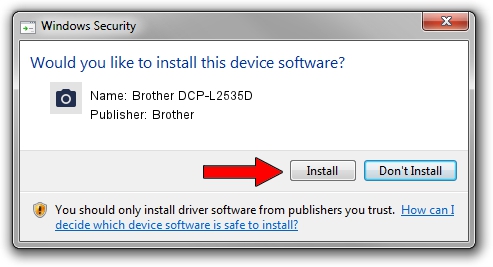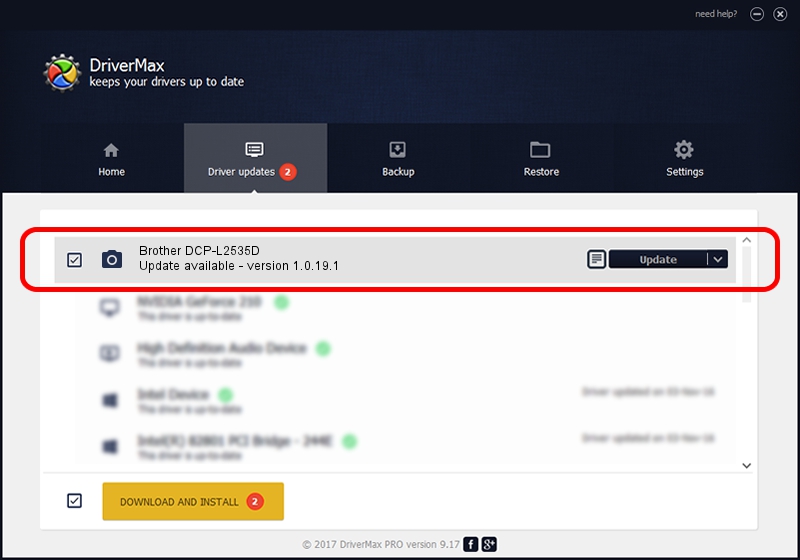Advertising seems to be blocked by your browser.
The ads help us provide this software and web site to you for free.
Please support our project by allowing our site to show ads.
Home /
Manufacturers /
Brother /
Brother DCP-L2535D /
USB/VID_04F9&PID_0421&MI_01 /
1.0.19.1 Sep 10, 2020
Driver for Brother Brother DCP-L2535D - downloading and installing it
Brother DCP-L2535D is a Imaging Devices device. The developer of this driver was Brother. USB/VID_04F9&PID_0421&MI_01 is the matching hardware id of this device.
1. Manually install Brother Brother DCP-L2535D driver
- You can download from the link below the driver installer file for the Brother Brother DCP-L2535D driver. The archive contains version 1.0.19.1 dated 2020-09-10 of the driver.
- Run the driver installer file from a user account with administrative rights. If your UAC (User Access Control) is enabled please confirm the installation of the driver and run the setup with administrative rights.
- Follow the driver installation wizard, which will guide you; it should be quite easy to follow. The driver installation wizard will scan your PC and will install the right driver.
- When the operation finishes shutdown and restart your PC in order to use the updated driver. It is as simple as that to install a Windows driver!
This driver was rated with an average of 3.1 stars by 11510 users.
2. Installing the Brother Brother DCP-L2535D driver using DriverMax: the easy way
The advantage of using DriverMax is that it will install the driver for you in just a few seconds and it will keep each driver up to date. How can you install a driver with DriverMax? Let's take a look!
- Start DriverMax and click on the yellow button named ~SCAN FOR DRIVER UPDATES NOW~. Wait for DriverMax to scan and analyze each driver on your PC.
- Take a look at the list of available driver updates. Search the list until you locate the Brother Brother DCP-L2535D driver. Click on Update.
- That's all, the driver is now installed!

Aug 29 2024 10:30AM / Written by Dan Armano for DriverMax
follow @danarm