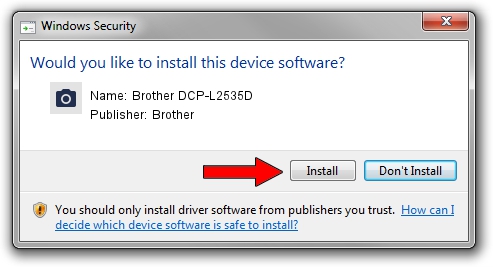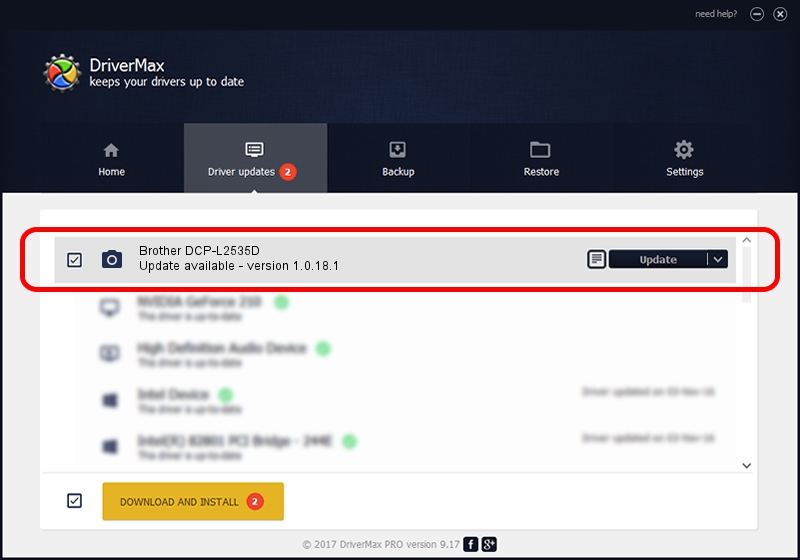Advertising seems to be blocked by your browser.
The ads help us provide this software and web site to you for free.
Please support our project by allowing our site to show ads.
Home /
Manufacturers /
Brother /
Brother DCP-L2535D /
USB/VID_04F9&PID_0421&MI_01 /
1.0.18.1 Feb 03, 2020
Brother Brother DCP-L2535D how to download and install the driver
Brother DCP-L2535D is a Imaging Devices hardware device. The Windows version of this driver was developed by Brother. The hardware id of this driver is USB/VID_04F9&PID_0421&MI_01.
1. Manually install Brother Brother DCP-L2535D driver
- Download the driver setup file for Brother Brother DCP-L2535D driver from the location below. This is the download link for the driver version 1.0.18.1 dated 2020-02-03.
- Run the driver setup file from a Windows account with the highest privileges (rights). If your User Access Control Service (UAC) is running then you will have to accept of the driver and run the setup with administrative rights.
- Go through the driver installation wizard, which should be quite easy to follow. The driver installation wizard will analyze your PC for compatible devices and will install the driver.
- Restart your PC and enjoy the new driver, as you can see it was quite smple.
This driver received an average rating of 3.9 stars out of 71376 votes.
2. How to use DriverMax to install Brother Brother DCP-L2535D driver
The advantage of using DriverMax is that it will install the driver for you in the easiest possible way and it will keep each driver up to date, not just this one. How can you install a driver with DriverMax? Let's take a look!
- Open DriverMax and push on the yellow button that says ~SCAN FOR DRIVER UPDATES NOW~. Wait for DriverMax to scan and analyze each driver on your PC.
- Take a look at the list of driver updates. Scroll the list down until you find the Brother Brother DCP-L2535D driver. Click on Update.
- Finished installing the driver!

Aug 31 2024 1:25PM / Written by Andreea Kartman for DriverMax
follow @DeeaKartman