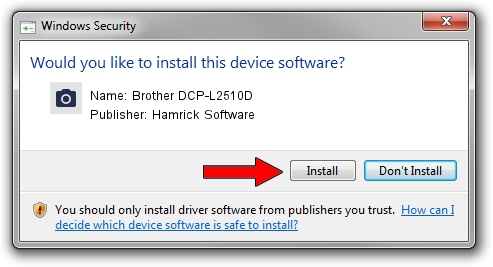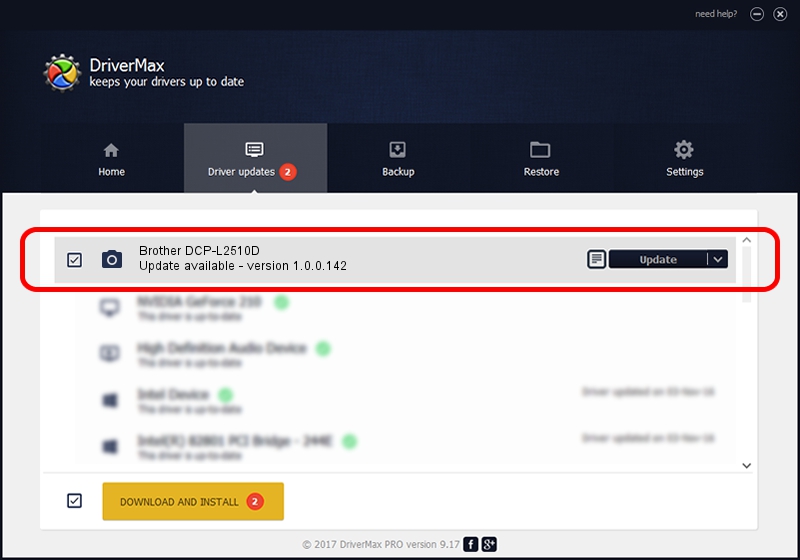Advertising seems to be blocked by your browser.
The ads help us provide this software and web site to you for free.
Please support our project by allowing our site to show ads.
Home /
Manufacturers /
Hamrick Software /
Brother DCP-L2510D /
USB/Vid_04f9&Pid_041f&MI_01 /
1.0.0.142 Aug 21, 2006
Hamrick Software Brother DCP-L2510D how to download and install the driver
Brother DCP-L2510D is a Imaging Devices hardware device. This Windows driver was developed by Hamrick Software. The hardware id of this driver is USB/Vid_04f9&Pid_041f&MI_01.
1. Hamrick Software Brother DCP-L2510D - install the driver manually
- Download the driver setup file for Hamrick Software Brother DCP-L2510D driver from the link below. This is the download link for the driver version 1.0.0.142 dated 2006-08-21.
- Run the driver installation file from a Windows account with administrative rights. If your User Access Control (UAC) is started then you will have to accept of the driver and run the setup with administrative rights.
- Follow the driver installation wizard, which should be pretty straightforward. The driver installation wizard will scan your PC for compatible devices and will install the driver.
- Shutdown and restart your PC and enjoy the fresh driver, as you can see it was quite smple.
This driver received an average rating of 3 stars out of 18613 votes.
2. How to install Hamrick Software Brother DCP-L2510D driver using DriverMax
The most important advantage of using DriverMax is that it will install the driver for you in the easiest possible way and it will keep each driver up to date, not just this one. How can you install a driver using DriverMax? Let's follow a few steps!
- Open DriverMax and press on the yellow button that says ~SCAN FOR DRIVER UPDATES NOW~. Wait for DriverMax to analyze each driver on your computer.
- Take a look at the list of detected driver updates. Search the list until you find the Hamrick Software Brother DCP-L2510D driver. Click the Update button.
- That's it, you installed your first driver!

Sep 9 2024 7:25PM / Written by Dan Armano for DriverMax
follow @danarm