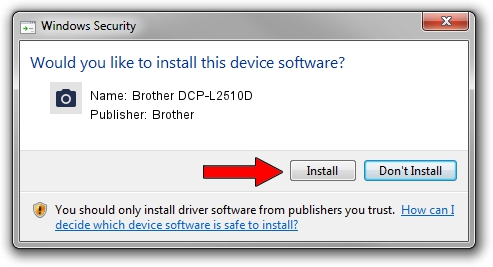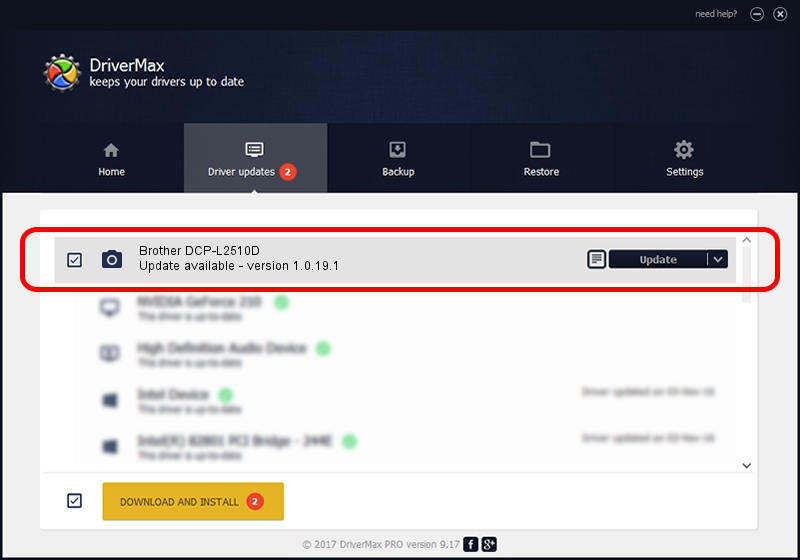Advertising seems to be blocked by your browser.
The ads help us provide this software and web site to you for free.
Please support our project by allowing our site to show ads.
Home /
Manufacturers /
Brother /
Brother DCP-L2510D /
USB/VID_04F9&PID_041F&MI_01 /
1.0.19.1 Sep 10, 2020
Driver for Brother Brother DCP-L2510D - downloading and installing it
Brother DCP-L2510D is a Imaging Devices device. The Windows version of this driver was developed by Brother. The hardware id of this driver is USB/VID_04F9&PID_041F&MI_01; this string has to match your hardware.
1. Brother Brother DCP-L2510D driver - how to install it manually
- Download the driver setup file for Brother Brother DCP-L2510D driver from the link below. This download link is for the driver version 1.0.19.1 released on 2020-09-10.
- Start the driver installation file from a Windows account with administrative rights. If your User Access Control (UAC) is started then you will have to accept of the driver and run the setup with administrative rights.
- Go through the driver setup wizard, which should be pretty easy to follow. The driver setup wizard will analyze your PC for compatible devices and will install the driver.
- Shutdown and restart your PC and enjoy the updated driver, as you can see it was quite smple.
This driver was rated with an average of 3.5 stars by 11492 users.
2. The easy way: using DriverMax to install Brother Brother DCP-L2510D driver
The most important advantage of using DriverMax is that it will install the driver for you in just a few seconds and it will keep each driver up to date. How can you install a driver with DriverMax? Let's follow a few steps!
- Start DriverMax and push on the yellow button that says ~SCAN FOR DRIVER UPDATES NOW~. Wait for DriverMax to analyze each driver on your computer.
- Take a look at the list of detected driver updates. Scroll the list down until you locate the Brother Brother DCP-L2510D driver. Click on Update.
- Enjoy using the updated driver! :)

Aug 29 2024 10:30AM / Written by Dan Armano for DriverMax
follow @danarm