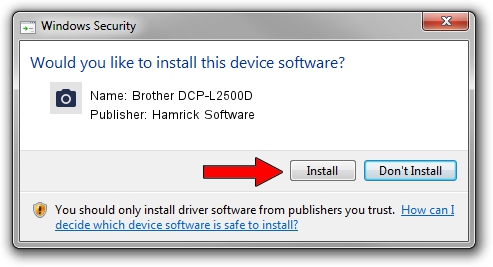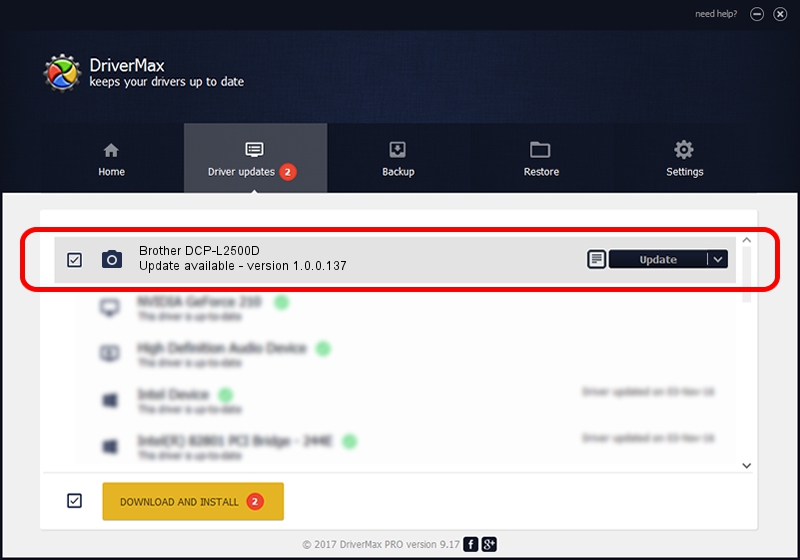Advertising seems to be blocked by your browser.
The ads help us provide this software and web site to you for free.
Please support our project by allowing our site to show ads.
Home /
Manufacturers /
Hamrick Software /
Brother DCP-L2500D /
USB/Vid_04f9&Pid_0321&MI_01 /
1.0.0.137 Aug 21, 2006
Download and install Hamrick Software Brother DCP-L2500D driver
Brother DCP-L2500D is a Imaging Devices device. The developer of this driver was Hamrick Software. The hardware id of this driver is USB/Vid_04f9&Pid_0321&MI_01.
1. Install Hamrick Software Brother DCP-L2500D driver manually
- Download the driver setup file for Hamrick Software Brother DCP-L2500D driver from the link below. This is the download link for the driver version 1.0.0.137 released on 2006-08-21.
- Run the driver setup file from a Windows account with the highest privileges (rights). If your User Access Control Service (UAC) is running then you will have to accept of the driver and run the setup with administrative rights.
- Go through the driver setup wizard, which should be pretty straightforward. The driver setup wizard will scan your PC for compatible devices and will install the driver.
- Shutdown and restart your PC and enjoy the new driver, as you can see it was quite smple.
This driver was installed by many users and received an average rating of 3.7 stars out of 82301 votes.
2. Using DriverMax to install Hamrick Software Brother DCP-L2500D driver
The advantage of using DriverMax is that it will install the driver for you in just a few seconds and it will keep each driver up to date, not just this one. How easy can you install a driver with DriverMax? Let's take a look!
- Start DriverMax and push on the yellow button that says ~SCAN FOR DRIVER UPDATES NOW~. Wait for DriverMax to analyze each driver on your computer.
- Take a look at the list of driver updates. Scroll the list down until you locate the Hamrick Software Brother DCP-L2500D driver. Click the Update button.
- That's it, you installed your first driver!

Aug 30 2024 2:38PM / Written by Andreea Kartman for DriverMax
follow @DeeaKartman