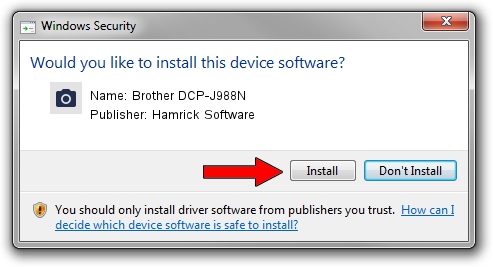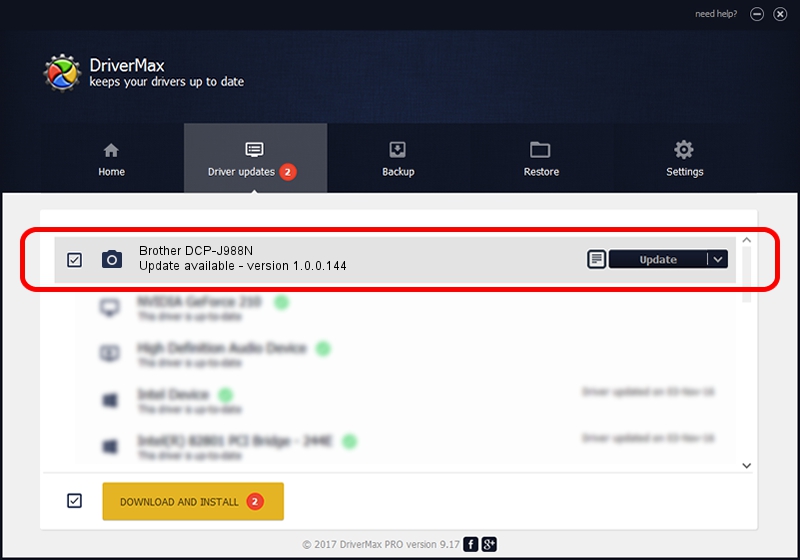Advertising seems to be blocked by your browser.
The ads help us provide this software and web site to you for free.
Please support our project by allowing our site to show ads.
Home /
Manufacturers /
Hamrick Software /
Brother DCP-J988N /
USB/Vid_04f9&Pid_040d&MI_01 /
1.0.0.144 Aug 21, 2006
Hamrick Software Brother DCP-J988N how to download and install the driver
Brother DCP-J988N is a Imaging Devices device. The Windows version of this driver was developed by Hamrick Software. In order to make sure you are downloading the exact right driver the hardware id is USB/Vid_04f9&Pid_040d&MI_01.
1. How to manually install Hamrick Software Brother DCP-J988N driver
- You can download from the link below the driver setup file for the Hamrick Software Brother DCP-J988N driver. The archive contains version 1.0.0.144 released on 2006-08-21 of the driver.
- Start the driver installer file from a user account with administrative rights. If your User Access Control (UAC) is started please accept of the driver and run the setup with administrative rights.
- Follow the driver installation wizard, which will guide you; it should be quite easy to follow. The driver installation wizard will analyze your PC and will install the right driver.
- When the operation finishes restart your PC in order to use the updated driver. As you can see it was quite smple to install a Windows driver!
Driver rating 3.6 stars out of 47206 votes.
2. The easy way: using DriverMax to install Hamrick Software Brother DCP-J988N driver
The most important advantage of using DriverMax is that it will install the driver for you in just a few seconds and it will keep each driver up to date, not just this one. How can you install a driver using DriverMax? Let's take a look!
- Open DriverMax and click on the yellow button named ~SCAN FOR DRIVER UPDATES NOW~. Wait for DriverMax to analyze each driver on your PC.
- Take a look at the list of detected driver updates. Search the list until you locate the Hamrick Software Brother DCP-J988N driver. Click the Update button.
- Finished installing the driver!

Sep 13 2024 3:02AM / Written by Dan Armano for DriverMax
follow @danarm