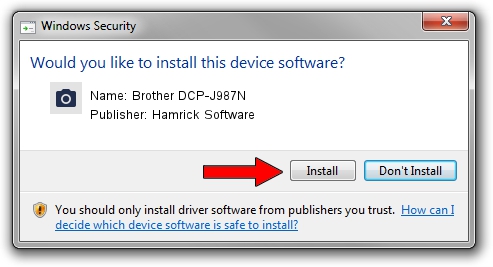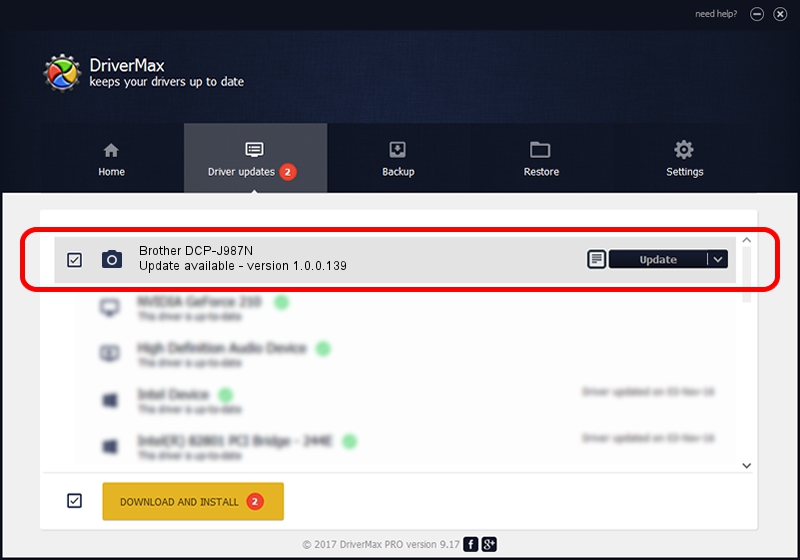Advertising seems to be blocked by your browser.
The ads help us provide this software and web site to you for free.
Please support our project by allowing our site to show ads.
Home /
Manufacturers /
Hamrick Software /
Brother DCP-J987N /
USB/Vid_04f9&Pid_0472&MI_01 /
1.0.0.139 Aug 21, 2006
Hamrick Software Brother DCP-J987N driver download and installation
Brother DCP-J987N is a Imaging Devices hardware device. This Windows driver was developed by Hamrick Software. The hardware id of this driver is USB/Vid_04f9&Pid_0472&MI_01; this string has to match your hardware.
1. Manually install Hamrick Software Brother DCP-J987N driver
- Download the setup file for Hamrick Software Brother DCP-J987N driver from the link below. This is the download link for the driver version 1.0.0.139 dated 2006-08-21.
- Run the driver setup file from a Windows account with the highest privileges (rights). If your User Access Control (UAC) is running then you will have to confirm the installation of the driver and run the setup with administrative rights.
- Go through the driver setup wizard, which should be pretty straightforward. The driver setup wizard will scan your PC for compatible devices and will install the driver.
- Restart your PC and enjoy the updated driver, it is as simple as that.
This driver was rated with an average of 3.5 stars by 7003 users.
2. Using DriverMax to install Hamrick Software Brother DCP-J987N driver
The advantage of using DriverMax is that it will install the driver for you in just a few seconds and it will keep each driver up to date, not just this one. How easy can you install a driver with DriverMax? Let's see!
- Start DriverMax and click on the yellow button named ~SCAN FOR DRIVER UPDATES NOW~. Wait for DriverMax to scan and analyze each driver on your computer.
- Take a look at the list of driver updates. Scroll the list down until you locate the Hamrick Software Brother DCP-J987N driver. Click the Update button.
- That's all, the driver is now installed!

Sep 2 2024 11:38AM / Written by Dan Armano for DriverMax
follow @danarm