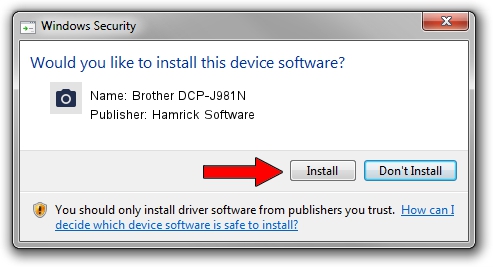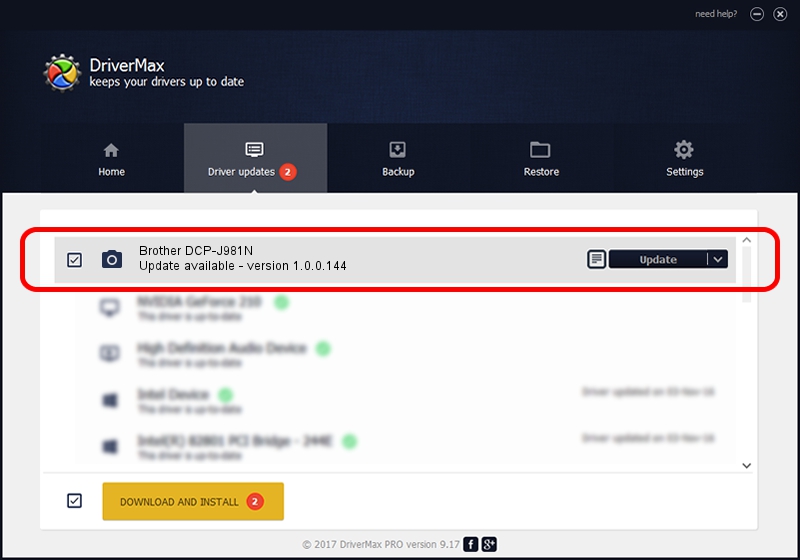Advertising seems to be blocked by your browser.
The ads help us provide this software and web site to you for free.
Please support our project by allowing our site to show ads.
Home /
Manufacturers /
Hamrick Software /
Brother DCP-J981N /
USB/Vid_04f9&Pid_046e&MI_01 /
1.0.0.144 Aug 21, 2006
Hamrick Software Brother DCP-J981N how to download and install the driver
Brother DCP-J981N is a Imaging Devices device. The developer of this driver was Hamrick Software. USB/Vid_04f9&Pid_046e&MI_01 is the matching hardware id of this device.
1. Manually install Hamrick Software Brother DCP-J981N driver
- You can download from the link below the driver installer file for the Hamrick Software Brother DCP-J981N driver. The archive contains version 1.0.0.144 dated 2006-08-21 of the driver.
- Run the driver installer file from a user account with the highest privileges (rights). If your User Access Control Service (UAC) is started please accept of the driver and run the setup with administrative rights.
- Follow the driver installation wizard, which will guide you; it should be pretty easy to follow. The driver installation wizard will scan your computer and will install the right driver.
- When the operation finishes shutdown and restart your computer in order to use the updated driver. As you can see it was quite smple to install a Windows driver!
This driver was rated with an average of 3.7 stars by 46427 users.
2. The easy way: using DriverMax to install Hamrick Software Brother DCP-J981N driver
The advantage of using DriverMax is that it will setup the driver for you in the easiest possible way and it will keep each driver up to date. How easy can you install a driver with DriverMax? Let's take a look!
- Open DriverMax and push on the yellow button that says ~SCAN FOR DRIVER UPDATES NOW~. Wait for DriverMax to scan and analyze each driver on your PC.
- Take a look at the list of driver updates. Search the list until you find the Hamrick Software Brother DCP-J981N driver. Click on Update.
- That's all, the driver is now installed!

Sep 13 2024 3:17AM / Written by Dan Armano for DriverMax
follow @danarm