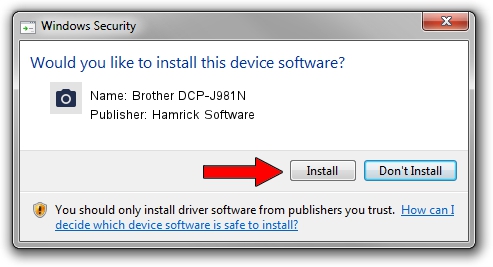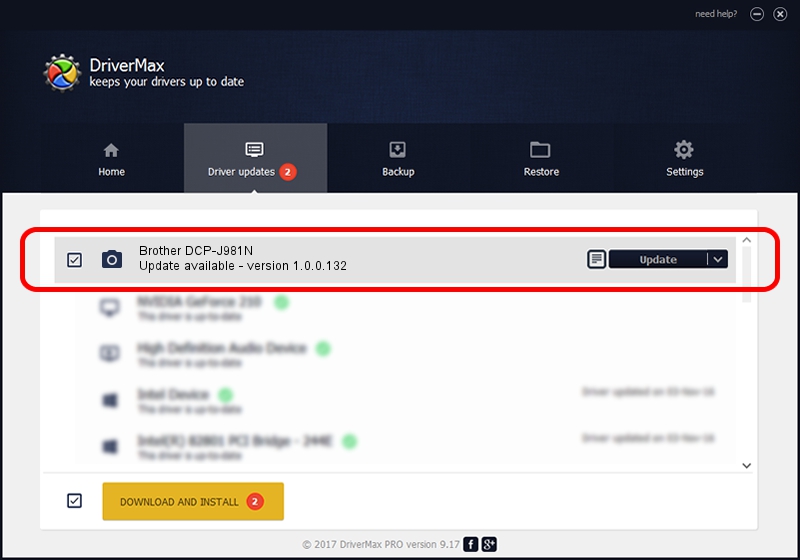Advertising seems to be blocked by your browser.
The ads help us provide this software and web site to you for free.
Please support our project by allowing our site to show ads.
Home /
Manufacturers /
Hamrick Software /
Brother DCP-J981N /
USB/Vid_04f9&Pid_046e&MI_01 /
1.0.0.132 Aug 21, 2006
Hamrick Software Brother DCP-J981N - two ways of downloading and installing the driver
Brother DCP-J981N is a Imaging Devices device. This Windows driver was developed by Hamrick Software. In order to make sure you are downloading the exact right driver the hardware id is USB/Vid_04f9&Pid_046e&MI_01.
1. Install Hamrick Software Brother DCP-J981N driver manually
- You can download from the link below the driver installer file for the Hamrick Software Brother DCP-J981N driver. The archive contains version 1.0.0.132 released on 2006-08-21 of the driver.
- Run the driver installer file from a user account with administrative rights. If your User Access Control (UAC) is enabled please confirm the installation of the driver and run the setup with administrative rights.
- Follow the driver setup wizard, which will guide you; it should be pretty easy to follow. The driver setup wizard will analyze your PC and will install the right driver.
- When the operation finishes shutdown and restart your computer in order to use the updated driver. As you can see it was quite smple to install a Windows driver!
Driver rating 3 stars out of 19949 votes.
2. How to install Hamrick Software Brother DCP-J981N driver using DriverMax
The advantage of using DriverMax is that it will setup the driver for you in the easiest possible way and it will keep each driver up to date, not just this one. How can you install a driver using DriverMax? Let's follow a few steps!
- Start DriverMax and press on the yellow button that says ~SCAN FOR DRIVER UPDATES NOW~. Wait for DriverMax to analyze each driver on your PC.
- Take a look at the list of detected driver updates. Scroll the list down until you find the Hamrick Software Brother DCP-J981N driver. Click the Update button.
- That's all, the driver is now installed!

Sep 8 2024 11:12PM / Written by Daniel Statescu for DriverMax
follow @DanielStatescu