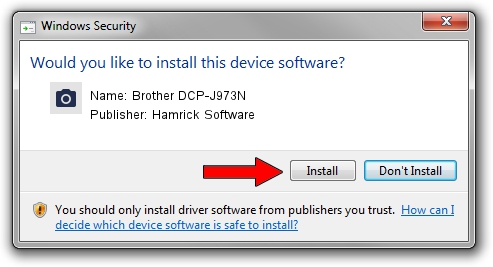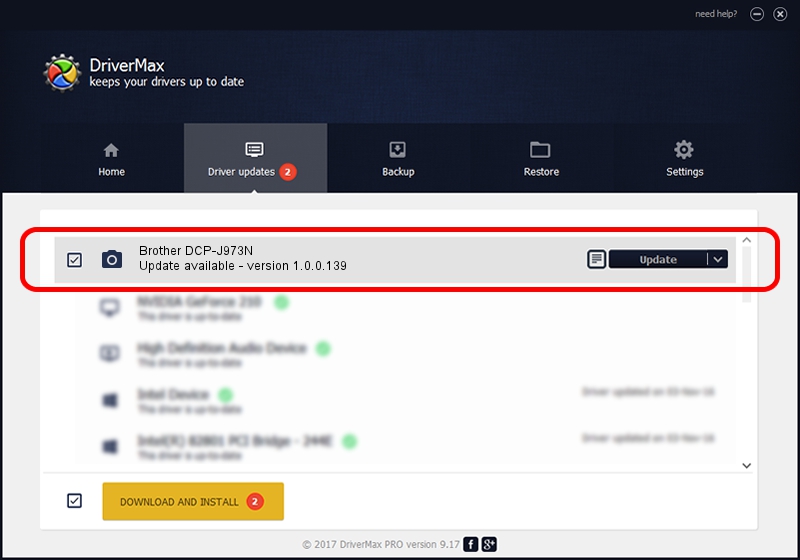Advertising seems to be blocked by your browser.
The ads help us provide this software and web site to you for free.
Please support our project by allowing our site to show ads.
Home /
Manufacturers /
Hamrick Software /
Brother DCP-J973N /
USB/Vid_04f9&Pid_0407&MI_01 /
1.0.0.139 Aug 21, 2006
Hamrick Software Brother DCP-J973N driver download and installation
Brother DCP-J973N is a Imaging Devices device. The Windows version of this driver was developed by Hamrick Software. In order to make sure you are downloading the exact right driver the hardware id is USB/Vid_04f9&Pid_0407&MI_01.
1. Hamrick Software Brother DCP-J973N driver - how to install it manually
- Download the setup file for Hamrick Software Brother DCP-J973N driver from the link below. This download link is for the driver version 1.0.0.139 dated 2006-08-21.
- Run the driver setup file from a Windows account with the highest privileges (rights). If your UAC (User Access Control) is started then you will have to confirm the installation of the driver and run the setup with administrative rights.
- Follow the driver installation wizard, which should be quite easy to follow. The driver installation wizard will analyze your PC for compatible devices and will install the driver.
- Shutdown and restart your computer and enjoy the fresh driver, as you can see it was quite smple.
Driver rating 3 stars out of 72811 votes.
2. Installing the Hamrick Software Brother DCP-J973N driver using DriverMax: the easy way
The advantage of using DriverMax is that it will install the driver for you in the easiest possible way and it will keep each driver up to date, not just this one. How can you install a driver with DriverMax? Let's follow a few steps!
- Open DriverMax and press on the yellow button that says ~SCAN FOR DRIVER UPDATES NOW~. Wait for DriverMax to analyze each driver on your PC.
- Take a look at the list of detected driver updates. Scroll the list down until you find the Hamrick Software Brother DCP-J973N driver. Click the Update button.
- Finished installing the driver!

Sep 1 2024 9:15PM / Written by Dan Armano for DriverMax
follow @danarm