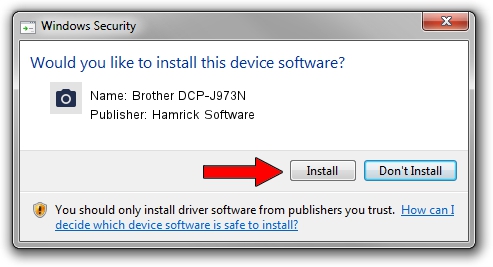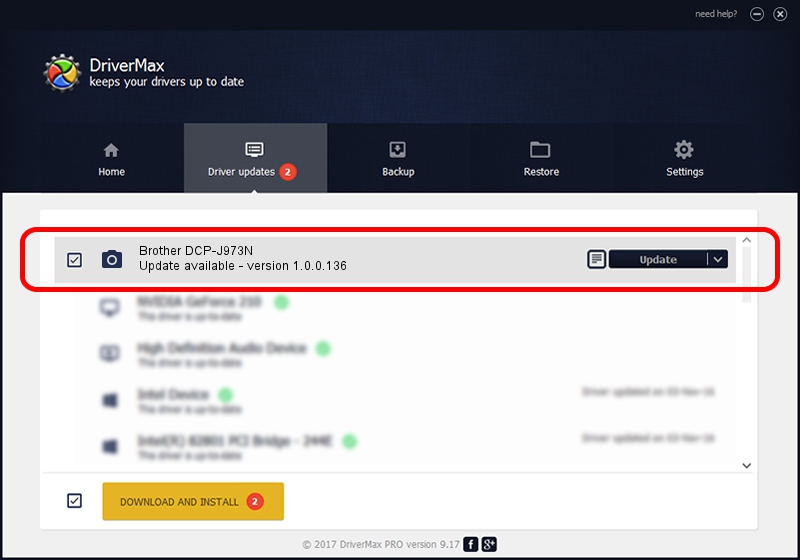Advertising seems to be blocked by your browser.
The ads help us provide this software and web site to you for free.
Please support our project by allowing our site to show ads.
Home /
Manufacturers /
Hamrick Software /
Brother DCP-J973N /
USB/Vid_04f9&Pid_0407&MI_01 /
1.0.0.136 Aug 21, 2006
Hamrick Software Brother DCP-J973N driver download and installation
Brother DCP-J973N is a Imaging Devices device. The developer of this driver was Hamrick Software. USB/Vid_04f9&Pid_0407&MI_01 is the matching hardware id of this device.
1. Install Hamrick Software Brother DCP-J973N driver manually
- You can download from the link below the driver installer file for the Hamrick Software Brother DCP-J973N driver. The archive contains version 1.0.0.136 released on 2006-08-21 of the driver.
- Run the driver installer file from a user account with administrative rights. If your UAC (User Access Control) is enabled please accept of the driver and run the setup with administrative rights.
- Go through the driver installation wizard, which will guide you; it should be pretty easy to follow. The driver installation wizard will scan your computer and will install the right driver.
- When the operation finishes restart your PC in order to use the updated driver. It is as simple as that to install a Windows driver!
This driver was installed by many users and received an average rating of 3.4 stars out of 10359 votes.
2. Using DriverMax to install Hamrick Software Brother DCP-J973N driver
The most important advantage of using DriverMax is that it will install the driver for you in just a few seconds and it will keep each driver up to date, not just this one. How easy can you install a driver using DriverMax? Let's take a look!
- Start DriverMax and press on the yellow button that says ~SCAN FOR DRIVER UPDATES NOW~. Wait for DriverMax to scan and analyze each driver on your PC.
- Take a look at the list of available driver updates. Search the list until you find the Hamrick Software Brother DCP-J973N driver. Click the Update button.
- Finished installing the driver!

Sep 15 2024 5:37AM / Written by Dan Armano for DriverMax
follow @danarm