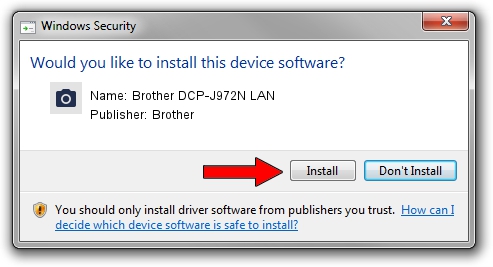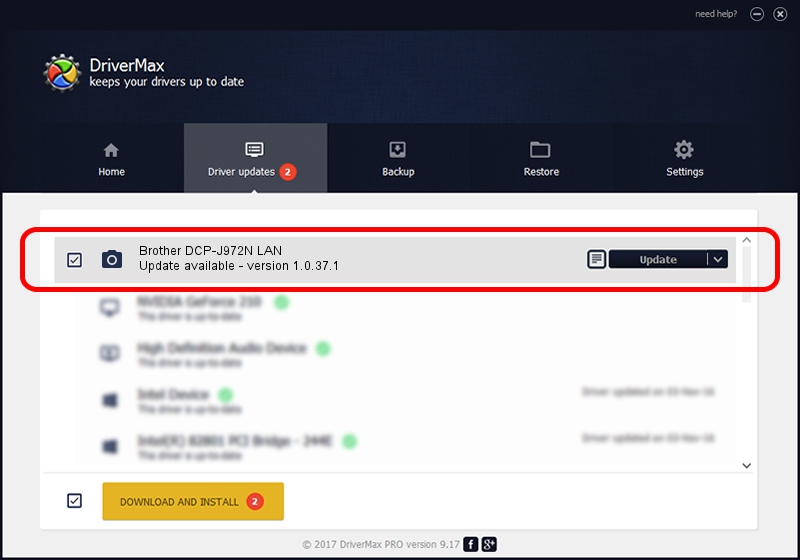Advertising seems to be blocked by your browser.
The ads help us provide this software and web site to you for free.
Please support our project by allowing our site to show ads.
Home /
Manufacturers /
Brother /
Brother DCP-J972N LAN /
VID_04F9&PID_0406&NETSCN /
1.0.37.1 Jan 27, 2020
Brother Brother DCP-J972N LAN how to download and install the driver
Brother DCP-J972N LAN is a Imaging Devices hardware device. This Windows driver was developed by Brother. The hardware id of this driver is VID_04F9&PID_0406&NETSCN; this string has to match your hardware.
1. Manually install Brother Brother DCP-J972N LAN driver
- You can download from the link below the driver installer file for the Brother Brother DCP-J972N LAN driver. The archive contains version 1.0.37.1 dated 2020-01-27 of the driver.
- Start the driver installer file from a user account with administrative rights. If your User Access Control (UAC) is enabled please confirm the installation of the driver and run the setup with administrative rights.
- Go through the driver setup wizard, which will guide you; it should be pretty easy to follow. The driver setup wizard will scan your PC and will install the right driver.
- When the operation finishes shutdown and restart your computer in order to use the updated driver. As you can see it was quite smple to install a Windows driver!
Size of this driver: 8436225 bytes (8.05 MB)
This driver received an average rating of 5 stars out of 71896 votes.
This driver was released for the following versions of Windows:
- This driver works on Windows XP 64 bits
- This driver works on Windows Vista 64 bits
- This driver works on Windows 7 64 bits
- This driver works on Windows 8 64 bits
- This driver works on Windows 8.1 64 bits
- This driver works on Windows 10 64 bits
- This driver works on Windows 11 64 bits
2. How to use DriverMax to install Brother Brother DCP-J972N LAN driver
The most important advantage of using DriverMax is that it will install the driver for you in just a few seconds and it will keep each driver up to date, not just this one. How can you install a driver using DriverMax? Let's take a look!
- Open DriverMax and click on the yellow button named ~SCAN FOR DRIVER UPDATES NOW~. Wait for DriverMax to scan and analyze each driver on your PC.
- Take a look at the list of detected driver updates. Search the list until you locate the Brother Brother DCP-J972N LAN driver. Click the Update button.
- That's it, you installed your first driver!

Jul 31 2024 4:15PM / Written by Andreea Kartman for DriverMax
follow @DeeaKartman