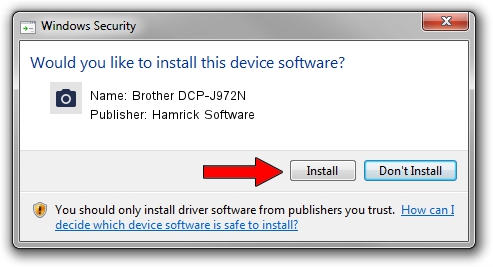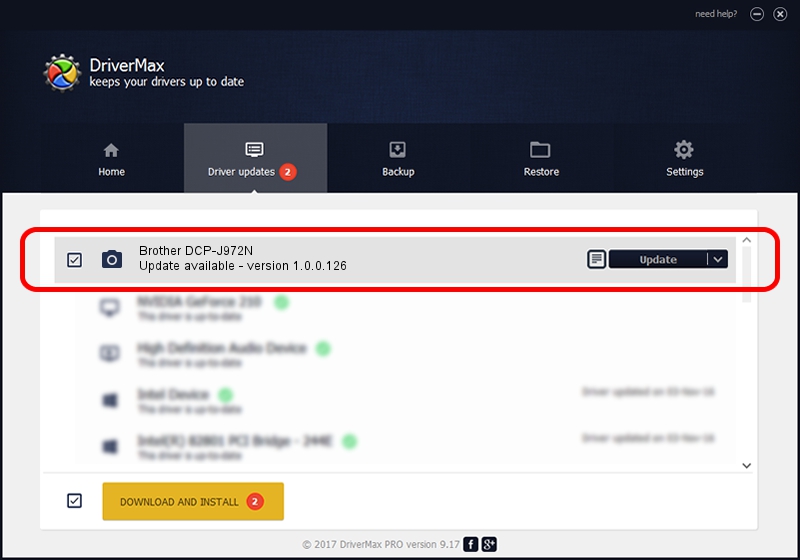Advertising seems to be blocked by your browser.
The ads help us provide this software and web site to you for free.
Please support our project by allowing our site to show ads.
Home /
Manufacturers /
Hamrick Software /
Brother DCP-J972N /
USB/Vid_04f9&Pid_0406&MI_01 /
1.0.0.126 Aug 21, 2006
Hamrick Software Brother DCP-J972N - two ways of downloading and installing the driver
Brother DCP-J972N is a Imaging Devices device. The developer of this driver was Hamrick Software. USB/Vid_04f9&Pid_0406&MI_01 is the matching hardware id of this device.
1. Manually install Hamrick Software Brother DCP-J972N driver
- You can download from the link below the driver installer file for the Hamrick Software Brother DCP-J972N driver. The archive contains version 1.0.0.126 dated 2006-08-21 of the driver.
- Start the driver installer file from a user account with administrative rights. If your UAC (User Access Control) is enabled please accept of the driver and run the setup with administrative rights.
- Go through the driver setup wizard, which will guide you; it should be quite easy to follow. The driver setup wizard will scan your PC and will install the right driver.
- When the operation finishes restart your computer in order to use the updated driver. It is as simple as that to install a Windows driver!
This driver was installed by many users and received an average rating of 3.9 stars out of 82078 votes.
2. Installing the Hamrick Software Brother DCP-J972N driver using DriverMax: the easy way
The advantage of using DriverMax is that it will install the driver for you in the easiest possible way and it will keep each driver up to date, not just this one. How easy can you install a driver using DriverMax? Let's see!
- Start DriverMax and press on the yellow button that says ~SCAN FOR DRIVER UPDATES NOW~. Wait for DriverMax to analyze each driver on your PC.
- Take a look at the list of available driver updates. Search the list until you locate the Hamrick Software Brother DCP-J972N driver. Click on Update.
- Enjoy using the updated driver! :)

Aug 29 2024 7:10AM / Written by Andreea Kartman for DriverMax
follow @DeeaKartman