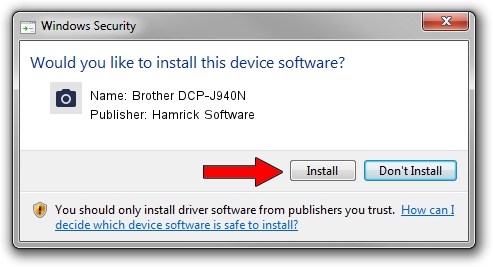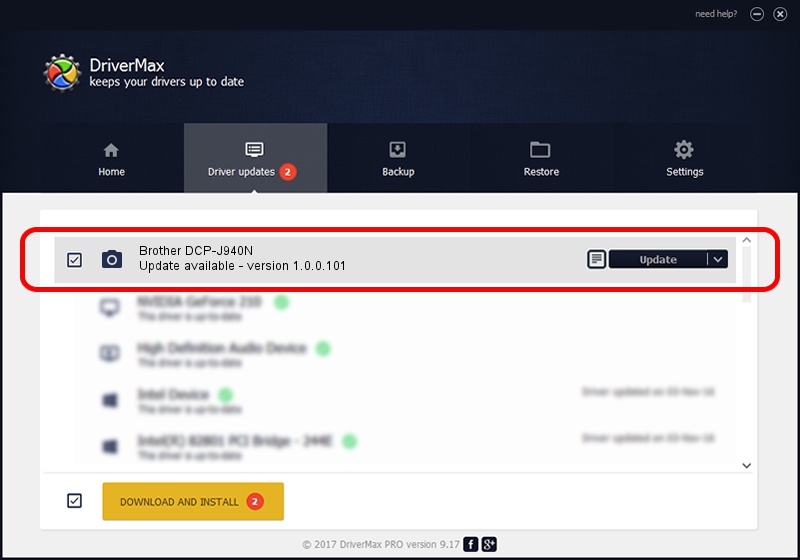Advertising seems to be blocked by your browser.
The ads help us provide this software and web site to you for free.
Please support our project by allowing our site to show ads.
Home /
Manufacturers /
Hamrick Software /
Brother DCP-J940N /
USB/Vid_04f9&Pid_02c0&MI_01 /
1.0.0.101 Aug 21, 2006
Hamrick Software Brother DCP-J940N - two ways of downloading and installing the driver
Brother DCP-J940N is a Imaging Devices device. This Windows driver was developed by Hamrick Software. USB/Vid_04f9&Pid_02c0&MI_01 is the matching hardware id of this device.
1. Install Hamrick Software Brother DCP-J940N driver manually
- Download the setup file for Hamrick Software Brother DCP-J940N driver from the link below. This download link is for the driver version 1.0.0.101 dated 2006-08-21.
- Start the driver setup file from a Windows account with the highest privileges (rights). If your UAC (User Access Control) is enabled then you will have to accept of the driver and run the setup with administrative rights.
- Go through the driver setup wizard, which should be pretty straightforward. The driver setup wizard will scan your PC for compatible devices and will install the driver.
- Restart your PC and enjoy the fresh driver, it is as simple as that.
This driver was rated with an average of 3.2 stars by 51288 users.
2. Using DriverMax to install Hamrick Software Brother DCP-J940N driver
The advantage of using DriverMax is that it will setup the driver for you in just a few seconds and it will keep each driver up to date, not just this one. How can you install a driver with DriverMax? Let's see!
- Start DriverMax and push on the yellow button that says ~SCAN FOR DRIVER UPDATES NOW~. Wait for DriverMax to analyze each driver on your PC.
- Take a look at the list of detected driver updates. Search the list until you find the Hamrick Software Brother DCP-J940N driver. Click on Update.
- Enjoy using the updated driver! :)