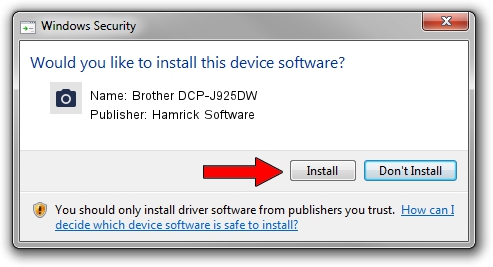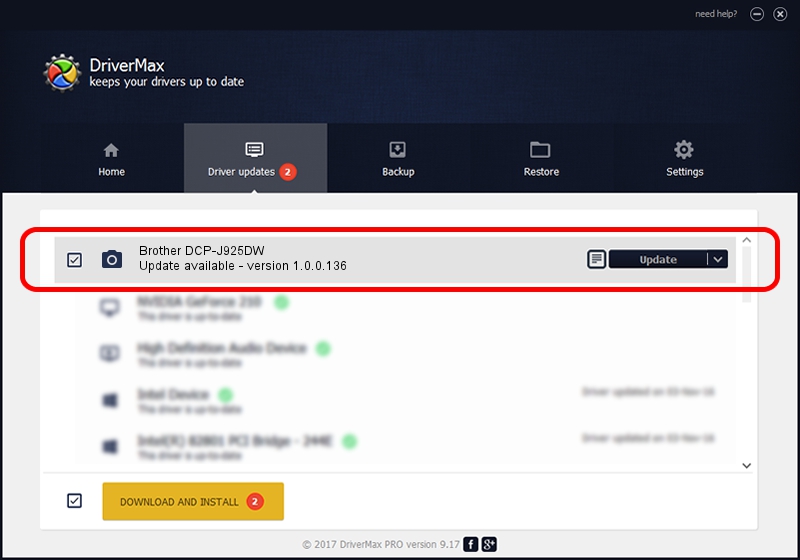Advertising seems to be blocked by your browser.
The ads help us provide this software and web site to you for free.
Please support our project by allowing our site to show ads.
Home /
Manufacturers /
Hamrick Software /
Brother DCP-J925DW /
USB/Vid_04f9&Pid_027d&MI_01 /
1.0.0.136 Aug 21, 2006
Hamrick Software Brother DCP-J925DW how to download and install the driver
Brother DCP-J925DW is a Imaging Devices hardware device. The Windows version of this driver was developed by Hamrick Software. The hardware id of this driver is USB/Vid_04f9&Pid_027d&MI_01.
1. Install Hamrick Software Brother DCP-J925DW driver manually
- Download the driver setup file for Hamrick Software Brother DCP-J925DW driver from the link below. This is the download link for the driver version 1.0.0.136 dated 2006-08-21.
- Run the driver installation file from a Windows account with administrative rights. If your User Access Control (UAC) is enabled then you will have to confirm the installation of the driver and run the setup with administrative rights.
- Follow the driver setup wizard, which should be quite easy to follow. The driver setup wizard will analyze your PC for compatible devices and will install the driver.
- Restart your PC and enjoy the fresh driver, it is as simple as that.
Driver rating 3.7 stars out of 12353 votes.
2. Installing the Hamrick Software Brother DCP-J925DW driver using DriverMax: the easy way
The most important advantage of using DriverMax is that it will install the driver for you in the easiest possible way and it will keep each driver up to date, not just this one. How easy can you install a driver with DriverMax? Let's follow a few steps!
- Open DriverMax and push on the yellow button named ~SCAN FOR DRIVER UPDATES NOW~. Wait for DriverMax to analyze each driver on your computer.
- Take a look at the list of available driver updates. Scroll the list down until you find the Hamrick Software Brother DCP-J925DW driver. Click the Update button.
- Finished installing the driver!

Sep 15 2024 4:38AM / Written by Daniel Statescu for DriverMax
follow @DanielStatescu