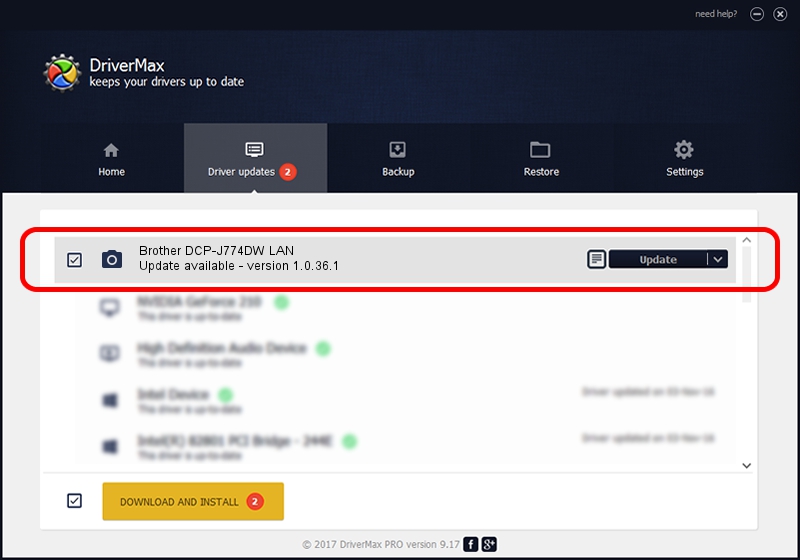Advertising seems to be blocked by your browser.
The ads help us provide this software and web site to you for free.
Please support our project by allowing our site to show ads.
Home /
Manufacturers /
Brother /
Brother DCP-J774DW LAN /
VID_04F9&PID_0400&NETSCN /
1.0.36.1 Feb 07, 2019
Brother Brother DCP-J774DW LAN how to download and install the driver
Brother DCP-J774DW LAN is a Imaging Devices device. This Windows driver was developed by Brother. In order to make sure you are downloading the exact right driver the hardware id is VID_04F9&PID_0400&NETSCN.
1. Install Brother Brother DCP-J774DW LAN driver manually
- You can download from the link below the driver installer file for the Brother Brother DCP-J774DW LAN driver. The archive contains version 1.0.36.1 released on 2019-02-07 of the driver.
- Start the driver installer file from a user account with administrative rights. If your UAC (User Access Control) is enabled please accept of the driver and run the setup with administrative rights.
- Go through the driver installation wizard, which will guide you; it should be quite easy to follow. The driver installation wizard will scan your PC and will install the right driver.
- When the operation finishes restart your computer in order to use the updated driver. It is as simple as that to install a Windows driver!
Driver rating 3.3 stars out of 11238 votes.
2. Using DriverMax to install Brother Brother DCP-J774DW LAN driver
The most important advantage of using DriverMax is that it will install the driver for you in just a few seconds and it will keep each driver up to date. How easy can you install a driver with DriverMax? Let's see!
- Start DriverMax and press on the yellow button named ~SCAN FOR DRIVER UPDATES NOW~. Wait for DriverMax to scan and analyze each driver on your PC.
- Take a look at the list of driver updates. Search the list until you locate the Brother Brother DCP-J774DW LAN driver. Click on Update.
- That's it, you installed your first driver!

Sep 11 2024 5:13AM / Written by Andreea Kartman for DriverMax
follow @DeeaKartman