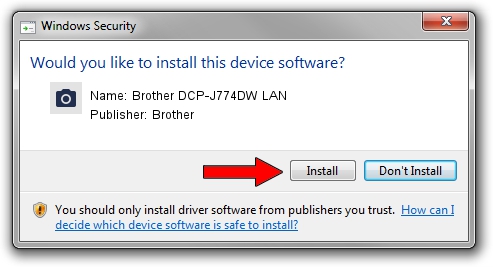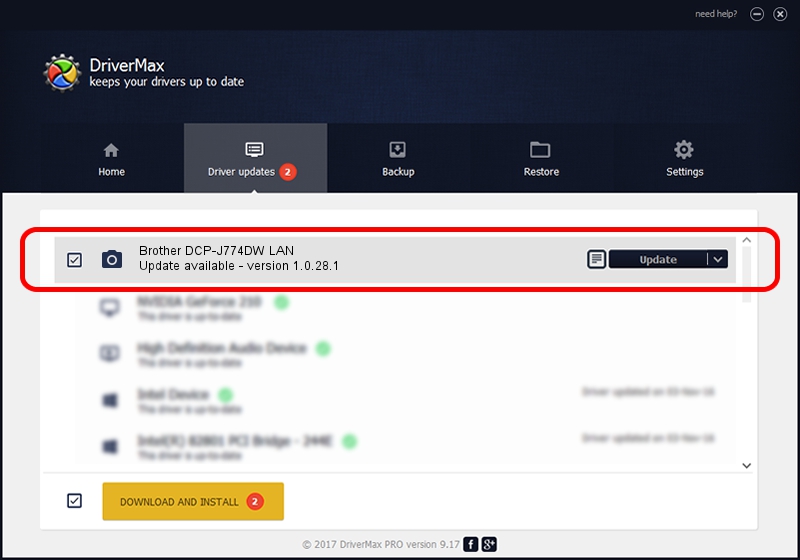Advertising seems to be blocked by your browser.
The ads help us provide this software and web site to you for free.
Please support our project by allowing our site to show ads.
Home /
Manufacturers /
Brother /
Brother DCP-J774DW LAN /
VID_04F9&PID_0400&NETSCN /
1.0.28.1 Feb 14, 2018
Brother Brother DCP-J774DW LAN driver download and installation
Brother DCP-J774DW LAN is a Imaging Devices hardware device. This driver was developed by Brother. In order to make sure you are downloading the exact right driver the hardware id is VID_04F9&PID_0400&NETSCN.
1. Brother Brother DCP-J774DW LAN driver - how to install it manually
- You can download from the link below the driver setup file for the Brother Brother DCP-J774DW LAN driver. The archive contains version 1.0.28.1 dated 2018-02-14 of the driver.
- Run the driver installer file from a user account with the highest privileges (rights). If your UAC (User Access Control) is running please confirm the installation of the driver and run the setup with administrative rights.
- Go through the driver installation wizard, which will guide you; it should be quite easy to follow. The driver installation wizard will analyze your computer and will install the right driver.
- When the operation finishes shutdown and restart your computer in order to use the updated driver. As you can see it was quite smple to install a Windows driver!
This driver received an average rating of 3.9 stars out of 82132 votes.
2. How to use DriverMax to install Brother Brother DCP-J774DW LAN driver
The most important advantage of using DriverMax is that it will install the driver for you in the easiest possible way and it will keep each driver up to date. How can you install a driver using DriverMax? Let's follow a few steps!
- Open DriverMax and click on the yellow button named ~SCAN FOR DRIVER UPDATES NOW~. Wait for DriverMax to scan and analyze each driver on your computer.
- Take a look at the list of driver updates. Scroll the list down until you locate the Brother Brother DCP-J774DW LAN driver. Click the Update button.
- That's it, you installed your first driver!

Sep 11 2024 1:48AM / Written by Andreea Kartman for DriverMax
follow @DeeaKartman