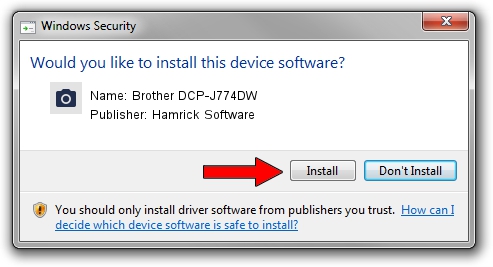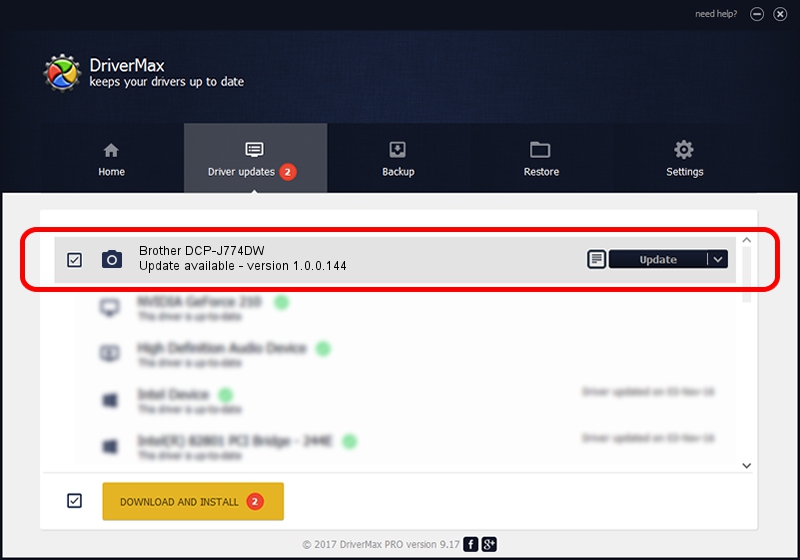Advertising seems to be blocked by your browser.
The ads help us provide this software and web site to you for free.
Please support our project by allowing our site to show ads.
Home /
Manufacturers /
Hamrick Software /
Brother DCP-J774DW /
USB/Vid_04f9&Pid_0400&MI_01 /
1.0.0.144 Aug 21, 2006
Hamrick Software Brother DCP-J774DW driver download and installation
Brother DCP-J774DW is a Imaging Devices hardware device. This Windows driver was developed by Hamrick Software. In order to make sure you are downloading the exact right driver the hardware id is USB/Vid_04f9&Pid_0400&MI_01.
1. Install Hamrick Software Brother DCP-J774DW driver manually
- Download the driver setup file for Hamrick Software Brother DCP-J774DW driver from the link below. This download link is for the driver version 1.0.0.144 released on 2006-08-21.
- Start the driver installation file from a Windows account with administrative rights. If your User Access Control Service (UAC) is enabled then you will have to accept of the driver and run the setup with administrative rights.
- Go through the driver setup wizard, which should be pretty straightforward. The driver setup wizard will scan your PC for compatible devices and will install the driver.
- Restart your PC and enjoy the fresh driver, it is as simple as that.
This driver received an average rating of 3.2 stars out of 47258 votes.
2. How to use DriverMax to install Hamrick Software Brother DCP-J774DW driver
The advantage of using DriverMax is that it will setup the driver for you in the easiest possible way and it will keep each driver up to date, not just this one. How can you install a driver with DriverMax? Let's take a look!
- Open DriverMax and press on the yellow button that says ~SCAN FOR DRIVER UPDATES NOW~. Wait for DriverMax to analyze each driver on your PC.
- Take a look at the list of driver updates. Scroll the list down until you find the Hamrick Software Brother DCP-J774DW driver. Click on Update.
- Finished installing the driver!

Sep 13 2024 3:00AM / Written by Andreea Kartman for DriverMax
follow @DeeaKartman