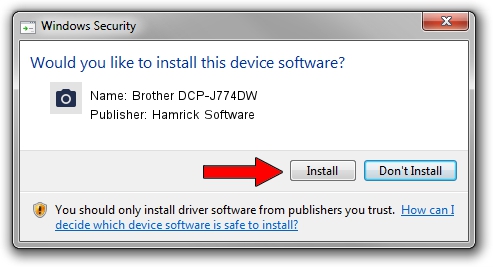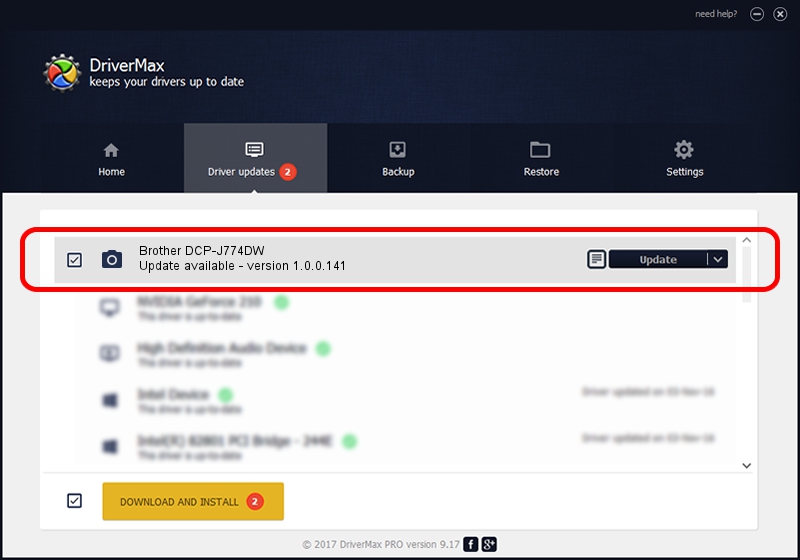Advertising seems to be blocked by your browser.
The ads help us provide this software and web site to you for free.
Please support our project by allowing our site to show ads.
Home /
Manufacturers /
Hamrick Software /
Brother DCP-J774DW /
USB/Vid_04f9&Pid_0400&MI_01 /
1.0.0.141 Aug 21, 2006
Hamrick Software Brother DCP-J774DW - two ways of downloading and installing the driver
Brother DCP-J774DW is a Imaging Devices hardware device. The developer of this driver was Hamrick Software. The hardware id of this driver is USB/Vid_04f9&Pid_0400&MI_01.
1. Hamrick Software Brother DCP-J774DW driver - how to install it manually
- You can download from the link below the driver installer file for the Hamrick Software Brother DCP-J774DW driver. The archive contains version 1.0.0.141 released on 2006-08-21 of the driver.
- Start the driver installer file from a user account with the highest privileges (rights). If your UAC (User Access Control) is running please accept of the driver and run the setup with administrative rights.
- Go through the driver setup wizard, which will guide you; it should be pretty easy to follow. The driver setup wizard will analyze your PC and will install the right driver.
- When the operation finishes restart your computer in order to use the updated driver. It is as simple as that to install a Windows driver!
This driver received an average rating of 3.3 stars out of 60609 votes.
2. The easy way: using DriverMax to install Hamrick Software Brother DCP-J774DW driver
The advantage of using DriverMax is that it will install the driver for you in just a few seconds and it will keep each driver up to date. How can you install a driver with DriverMax? Let's take a look!
- Open DriverMax and press on the yellow button that says ~SCAN FOR DRIVER UPDATES NOW~. Wait for DriverMax to analyze each driver on your computer.
- Take a look at the list of available driver updates. Scroll the list down until you locate the Hamrick Software Brother DCP-J774DW driver. Click the Update button.
- Finished installing the driver!

Sep 1 2024 12:09PM / Written by Andreea Kartman for DriverMax
follow @DeeaKartman