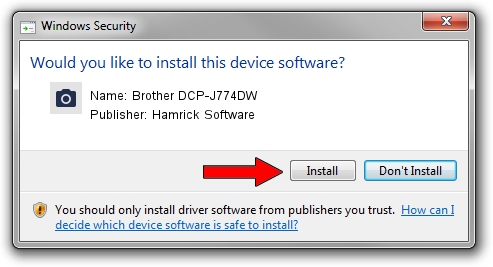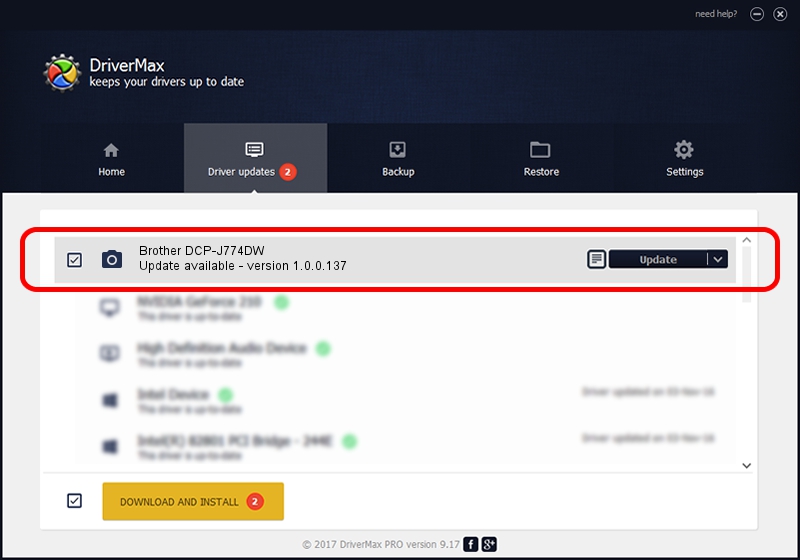Advertising seems to be blocked by your browser.
The ads help us provide this software and web site to you for free.
Please support our project by allowing our site to show ads.
Home /
Manufacturers /
Hamrick Software /
Brother DCP-J774DW /
USB/Vid_04f9&Pid_0400&MI_01 /
1.0.0.137 Aug 21, 2006
Driver for Hamrick Software Brother DCP-J774DW - downloading and installing it
Brother DCP-J774DW is a Imaging Devices hardware device. This driver was developed by Hamrick Software. USB/Vid_04f9&Pid_0400&MI_01 is the matching hardware id of this device.
1. Manually install Hamrick Software Brother DCP-J774DW driver
- Download the setup file for Hamrick Software Brother DCP-J774DW driver from the location below. This download link is for the driver version 1.0.0.137 dated 2006-08-21.
- Run the driver setup file from a Windows account with administrative rights. If your User Access Control Service (UAC) is started then you will have to accept of the driver and run the setup with administrative rights.
- Go through the driver setup wizard, which should be pretty straightforward. The driver setup wizard will scan your PC for compatible devices and will install the driver.
- Shutdown and restart your computer and enjoy the fresh driver, as you can see it was quite smple.
This driver was installed by many users and received an average rating of 3.9 stars out of 21837 votes.
2. Using DriverMax to install Hamrick Software Brother DCP-J774DW driver
The most important advantage of using DriverMax is that it will setup the driver for you in just a few seconds and it will keep each driver up to date. How can you install a driver with DriverMax? Let's follow a few steps!
- Open DriverMax and push on the yellow button named ~SCAN FOR DRIVER UPDATES NOW~. Wait for DriverMax to analyze each driver on your PC.
- Take a look at the list of available driver updates. Scroll the list down until you find the Hamrick Software Brother DCP-J774DW driver. Click on Update.
- That's it, you installed your first driver!

Aug 30 2024 3:11PM / Written by Dan Armano for DriverMax
follow @danarm