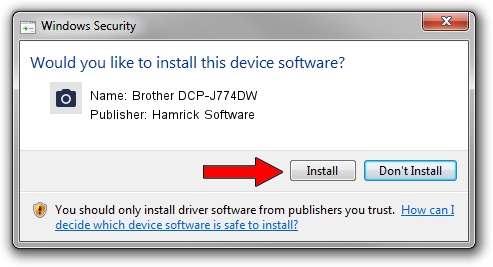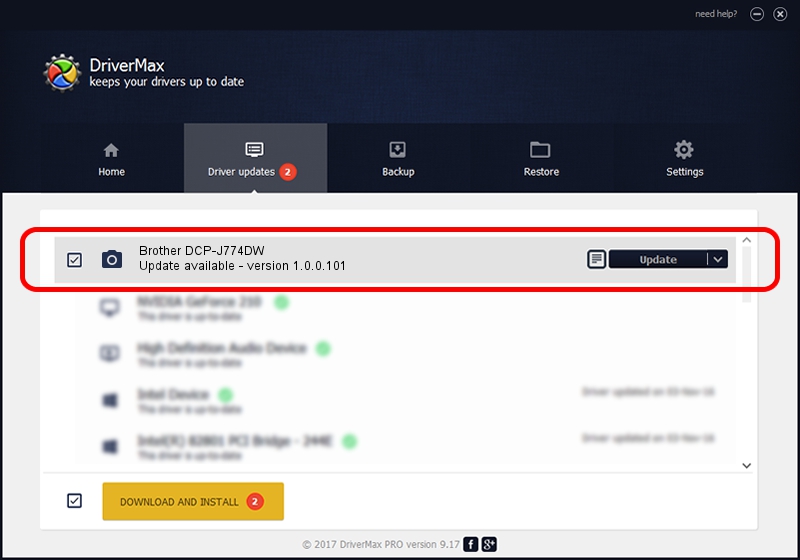Advertising seems to be blocked by your browser.
The ads help us provide this software and web site to you for free.
Please support our project by allowing our site to show ads.
Home /
Manufacturers /
Hamrick Software /
Brother DCP-J774DW /
USB/Vid_04f9&Pid_0400&MI_01 /
1.0.0.101 Aug 21, 2006
Hamrick Software Brother DCP-J774DW how to download and install the driver
Brother DCP-J774DW is a Imaging Devices hardware device. This Windows driver was developed by Hamrick Software. The hardware id of this driver is USB/Vid_04f9&Pid_0400&MI_01; this string has to match your hardware.
1. Manually install Hamrick Software Brother DCP-J774DW driver
- Download the setup file for Hamrick Software Brother DCP-J774DW driver from the link below. This is the download link for the driver version 1.0.0.101 released on 2006-08-21.
- Start the driver installation file from a Windows account with the highest privileges (rights). If your User Access Control Service (UAC) is enabled then you will have to confirm the installation of the driver and run the setup with administrative rights.
- Follow the driver installation wizard, which should be pretty straightforward. The driver installation wizard will analyze your PC for compatible devices and will install the driver.
- Shutdown and restart your computer and enjoy the new driver, as you can see it was quite smple.
This driver was rated with an average of 3.8 stars by 89319 users.
2. How to install Hamrick Software Brother DCP-J774DW driver using DriverMax
The most important advantage of using DriverMax is that it will setup the driver for you in just a few seconds and it will keep each driver up to date. How easy can you install a driver with DriverMax? Let's follow a few steps!
- Start DriverMax and press on the yellow button named ~SCAN FOR DRIVER UPDATES NOW~. Wait for DriverMax to scan and analyze each driver on your computer.
- Take a look at the list of available driver updates. Scroll the list down until you locate the Hamrick Software Brother DCP-J774DW driver. Click the Update button.
- Finished installing the driver!

Sep 4 2024 8:01AM / Written by Daniel Statescu for DriverMax
follow @DanielStatescu