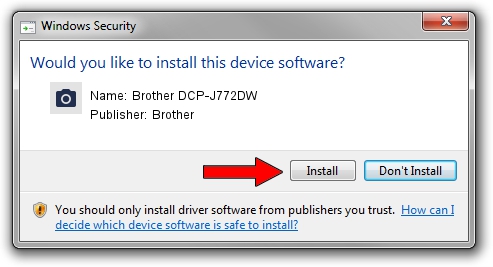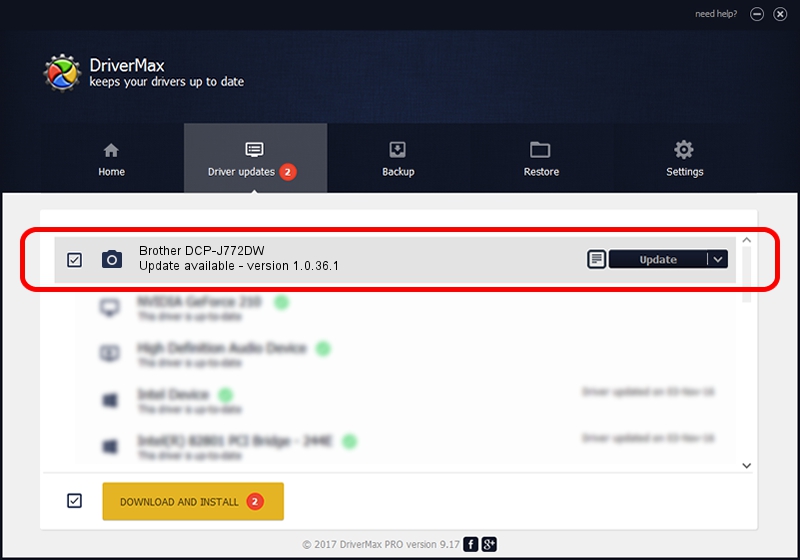Advertising seems to be blocked by your browser.
The ads help us provide this software and web site to you for free.
Please support our project by allowing our site to show ads.
Home /
Manufacturers /
Brother /
Brother DCP-J772DW /
USB/VID_04F9&PID_03FF&MI_01 /
1.0.36.1 Feb 07, 2019
Brother Brother DCP-J772DW how to download and install the driver
Brother DCP-J772DW is a Imaging Devices hardware device. This driver was developed by Brother. USB/VID_04F9&PID_03FF&MI_01 is the matching hardware id of this device.
1. Brother Brother DCP-J772DW - install the driver manually
- You can download from the link below the driver installer file for the Brother Brother DCP-J772DW driver. The archive contains version 1.0.36.1 dated 2019-02-07 of the driver.
- Run the driver installer file from a user account with administrative rights. If your User Access Control (UAC) is enabled please confirm the installation of the driver and run the setup with administrative rights.
- Follow the driver installation wizard, which will guide you; it should be quite easy to follow. The driver installation wizard will scan your PC and will install the right driver.
- When the operation finishes restart your PC in order to use the updated driver. It is as simple as that to install a Windows driver!
This driver was rated with an average of 3 stars by 11112 users.
2. The easy way: using DriverMax to install Brother Brother DCP-J772DW driver
The most important advantage of using DriverMax is that it will setup the driver for you in just a few seconds and it will keep each driver up to date. How easy can you install a driver with DriverMax? Let's see!
- Open DriverMax and click on the yellow button that says ~SCAN FOR DRIVER UPDATES NOW~. Wait for DriverMax to analyze each driver on your PC.
- Take a look at the list of detected driver updates. Search the list until you find the Brother Brother DCP-J772DW driver. Click on Update.
- That's all, the driver is now installed!

Sep 11 2024 5:17AM / Written by Dan Armano for DriverMax
follow @danarm