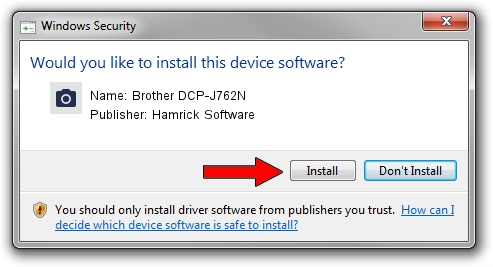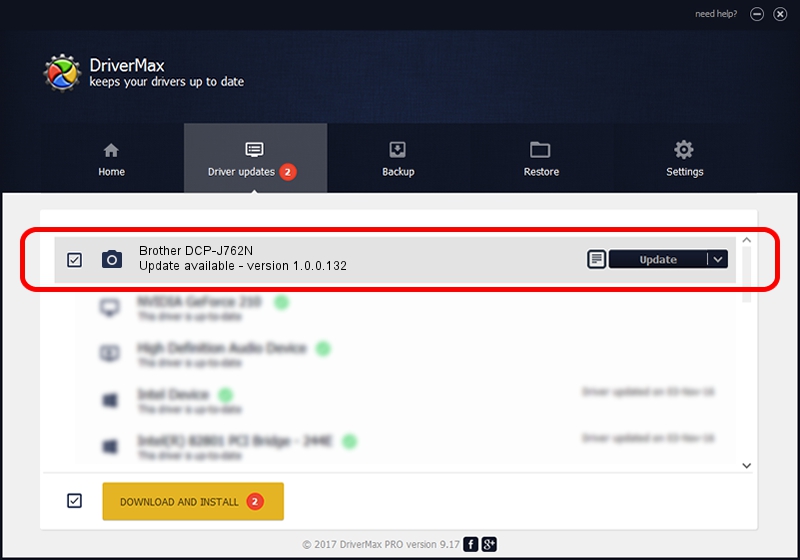Advertising seems to be blocked by your browser.
The ads help us provide this software and web site to you for free.
Please support our project by allowing our site to show ads.
Home /
Manufacturers /
Hamrick Software /
Brother DCP-J762N /
USB/Vid_04f9&Pid_03bd&MI_01 /
1.0.0.132 Aug 21, 2006
Driver for Hamrick Software Brother DCP-J762N - downloading and installing it
Brother DCP-J762N is a Imaging Devices device. The developer of this driver was Hamrick Software. The hardware id of this driver is USB/Vid_04f9&Pid_03bd&MI_01; this string has to match your hardware.
1. Manually install Hamrick Software Brother DCP-J762N driver
- Download the driver setup file for Hamrick Software Brother DCP-J762N driver from the link below. This is the download link for the driver version 1.0.0.132 released on 2006-08-21.
- Run the driver setup file from a Windows account with the highest privileges (rights). If your User Access Control (UAC) is running then you will have to accept of the driver and run the setup with administrative rights.
- Go through the driver installation wizard, which should be quite straightforward. The driver installation wizard will analyze your PC for compatible devices and will install the driver.
- Restart your PC and enjoy the new driver, as you can see it was quite smple.
This driver was installed by many users and received an average rating of 3.2 stars out of 21399 votes.
2. Using DriverMax to install Hamrick Software Brother DCP-J762N driver
The advantage of using DriverMax is that it will install the driver for you in just a few seconds and it will keep each driver up to date. How easy can you install a driver with DriverMax? Let's follow a few steps!
- Open DriverMax and click on the yellow button that says ~SCAN FOR DRIVER UPDATES NOW~. Wait for DriverMax to scan and analyze each driver on your PC.
- Take a look at the list of driver updates. Scroll the list down until you find the Hamrick Software Brother DCP-J762N driver. Click the Update button.
- That's all, the driver is now installed!

Sep 8 2024 10:46PM / Written by Daniel Statescu for DriverMax
follow @DanielStatescu