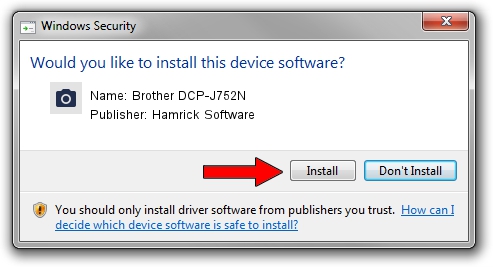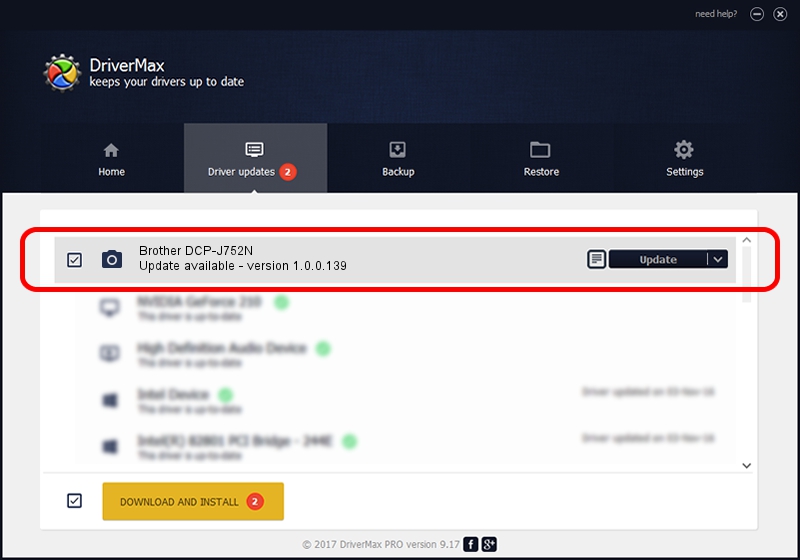Advertising seems to be blocked by your browser.
The ads help us provide this software and web site to you for free.
Please support our project by allowing our site to show ads.
Home /
Manufacturers /
Hamrick Software /
Brother DCP-J752N /
USB/Vid_04f9&Pid_02e5&MI_01 /
1.0.0.139 Aug 21, 2006
Hamrick Software Brother DCP-J752N - two ways of downloading and installing the driver
Brother DCP-J752N is a Imaging Devices device. The Windows version of this driver was developed by Hamrick Software. USB/Vid_04f9&Pid_02e5&MI_01 is the matching hardware id of this device.
1. Install Hamrick Software Brother DCP-J752N driver manually
- Download the setup file for Hamrick Software Brother DCP-J752N driver from the location below. This download link is for the driver version 1.0.0.139 released on 2006-08-21.
- Start the driver setup file from a Windows account with the highest privileges (rights). If your User Access Control Service (UAC) is running then you will have to confirm the installation of the driver and run the setup with administrative rights.
- Follow the driver setup wizard, which should be pretty easy to follow. The driver setup wizard will analyze your PC for compatible devices and will install the driver.
- Restart your PC and enjoy the updated driver, it is as simple as that.
Driver rating 3.2 stars out of 75011 votes.
2. The easy way: using DriverMax to install Hamrick Software Brother DCP-J752N driver
The advantage of using DriverMax is that it will setup the driver for you in the easiest possible way and it will keep each driver up to date, not just this one. How easy can you install a driver with DriverMax? Let's take a look!
- Start DriverMax and click on the yellow button named ~SCAN FOR DRIVER UPDATES NOW~. Wait for DriverMax to analyze each driver on your computer.
- Take a look at the list of driver updates. Scroll the list down until you locate the Hamrick Software Brother DCP-J752N driver. Click on Update.
- That's all, the driver is now installed!

Sep 1 2024 8:34PM / Written by Daniel Statescu for DriverMax
follow @DanielStatescu