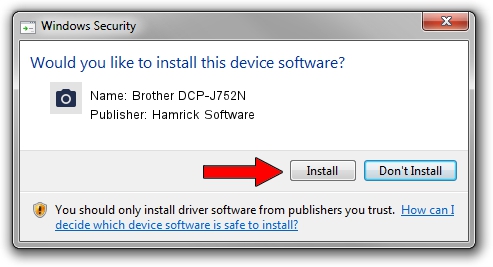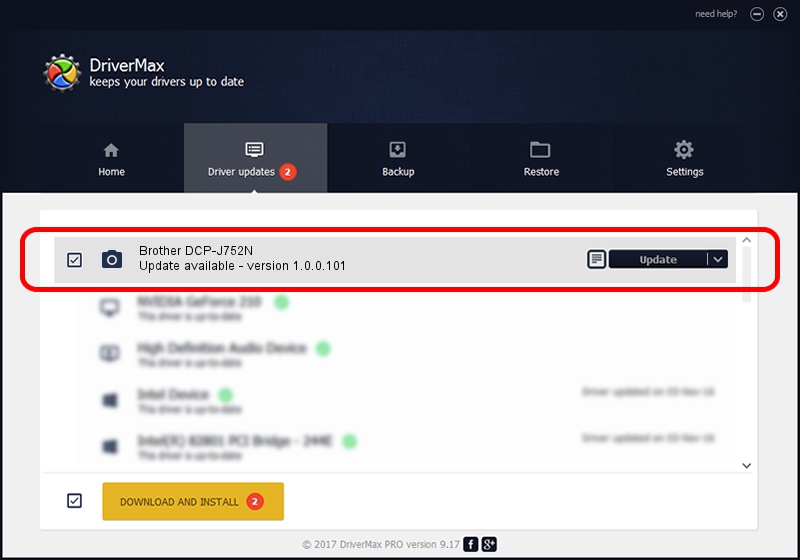Advertising seems to be blocked by your browser.
The ads help us provide this software and web site to you for free.
Please support our project by allowing our site to show ads.
Home /
Manufacturers /
Hamrick Software /
Brother DCP-J752N /
USB/Vid_04f9&Pid_02e5&MI_01 /
1.0.0.101 Aug 21, 2006
Download and install Hamrick Software Brother DCP-J752N driver
Brother DCP-J752N is a Imaging Devices device. This driver was developed by Hamrick Software. The hardware id of this driver is USB/Vid_04f9&Pid_02e5&MI_01; this string has to match your hardware.
1. Manually install Hamrick Software Brother DCP-J752N driver
- Download the setup file for Hamrick Software Brother DCP-J752N driver from the link below. This is the download link for the driver version 1.0.0.101 dated 2006-08-21.
- Run the driver installation file from a Windows account with the highest privileges (rights). If your UAC (User Access Control) is enabled then you will have to accept of the driver and run the setup with administrative rights.
- Follow the driver setup wizard, which should be quite easy to follow. The driver setup wizard will scan your PC for compatible devices and will install the driver.
- Shutdown and restart your PC and enjoy the updated driver, as you can see it was quite smple.
This driver was installed by many users and received an average rating of 3.1 stars out of 49747 votes.
2. How to use DriverMax to install Hamrick Software Brother DCP-J752N driver
The most important advantage of using DriverMax is that it will setup the driver for you in just a few seconds and it will keep each driver up to date. How can you install a driver with DriverMax? Let's follow a few steps!
- Start DriverMax and press on the yellow button named ~SCAN FOR DRIVER UPDATES NOW~. Wait for DriverMax to analyze each driver on your PC.
- Take a look at the list of detected driver updates. Search the list until you locate the Hamrick Software Brother DCP-J752N driver. Click the Update button.
- Enjoy using the updated driver! :)

Sep 4 2024 7:21AM / Written by Daniel Statescu for DriverMax
follow @DanielStatescu