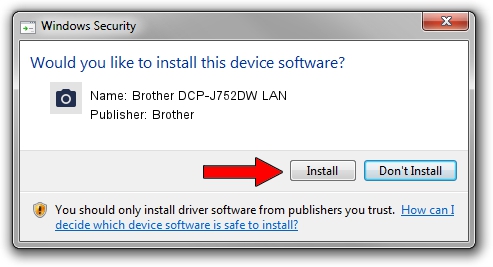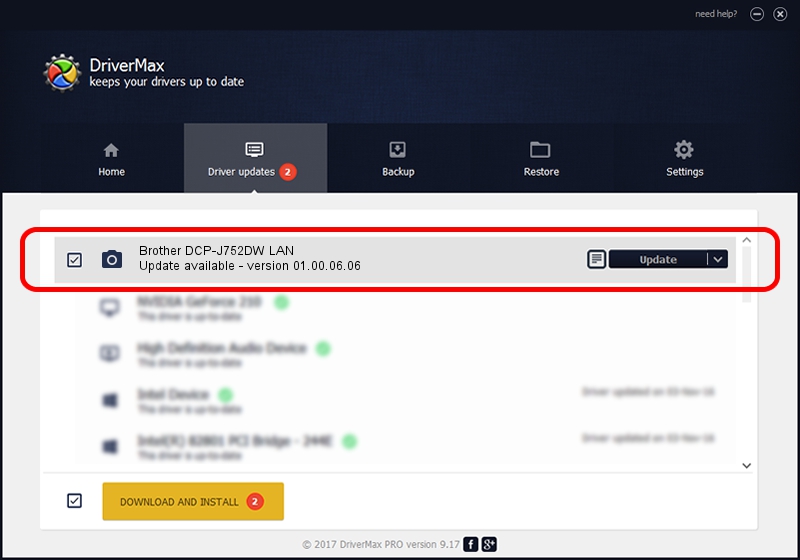Advertising seems to be blocked by your browser.
The ads help us provide this software and web site to you for free.
Please support our project by allowing our site to show ads.
Home /
Manufacturers /
Brother /
Brother DCP-J752DW LAN /
VID_04F9&PID_02E4&NETSCN /
01.00.06.06 Oct 01, 2013
Driver for Brother Brother DCP-J752DW LAN - downloading and installing it
Brother DCP-J752DW LAN is a Imaging Devices hardware device. This Windows driver was developed by Brother. In order to make sure you are downloading the exact right driver the hardware id is VID_04F9&PID_02E4&NETSCN.
1. Install Brother Brother DCP-J752DW LAN driver manually
- Download the setup file for Brother Brother DCP-J752DW LAN driver from the link below. This download link is for the driver version 01.00.06.06 released on 2013-10-01.
- Start the driver installation file from a Windows account with the highest privileges (rights). If your UAC (User Access Control) is started then you will have to confirm the installation of the driver and run the setup with administrative rights.
- Go through the driver installation wizard, which should be quite straightforward. The driver installation wizard will scan your PC for compatible devices and will install the driver.
- Restart your computer and enjoy the fresh driver, as you can see it was quite smple.
This driver was installed by many users and received an average rating of 3.4 stars out of 33768 votes.
2. How to use DriverMax to install Brother Brother DCP-J752DW LAN driver
The most important advantage of using DriverMax is that it will install the driver for you in just a few seconds and it will keep each driver up to date, not just this one. How can you install a driver using DriverMax? Let's take a look!
- Open DriverMax and press on the yellow button named ~SCAN FOR DRIVER UPDATES NOW~. Wait for DriverMax to scan and analyze each driver on your PC.
- Take a look at the list of available driver updates. Scroll the list down until you locate the Brother Brother DCP-J752DW LAN driver. Click on Update.
- Finished installing the driver!

Jun 20 2016 12:48PM / Written by Andreea Kartman for DriverMax
follow @DeeaKartman