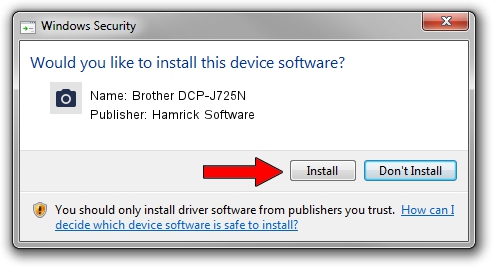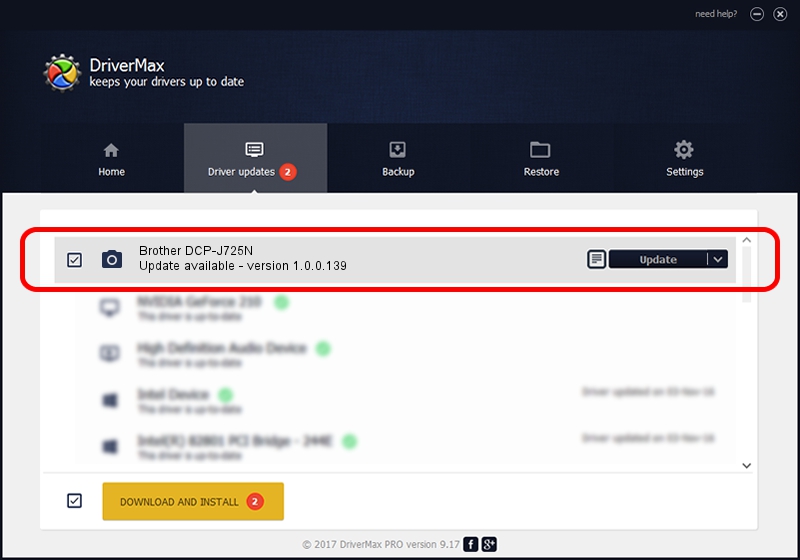Advertising seems to be blocked by your browser.
The ads help us provide this software and web site to you for free.
Please support our project by allowing our site to show ads.
Home /
Manufacturers /
Hamrick Software /
Brother DCP-J725N /
USB/Vid_04f9&Pid_027c&MI_01 /
1.0.0.139 Aug 21, 2006
Hamrick Software Brother DCP-J725N how to download and install the driver
Brother DCP-J725N is a Imaging Devices device. This Windows driver was developed by Hamrick Software. The hardware id of this driver is USB/Vid_04f9&Pid_027c&MI_01; this string has to match your hardware.
1. Manually install Hamrick Software Brother DCP-J725N driver
- Download the setup file for Hamrick Software Brother DCP-J725N driver from the link below. This is the download link for the driver version 1.0.0.139 dated 2006-08-21.
- Start the driver setup file from a Windows account with the highest privileges (rights). If your User Access Control (UAC) is started then you will have to accept of the driver and run the setup with administrative rights.
- Follow the driver setup wizard, which should be quite easy to follow. The driver setup wizard will scan your PC for compatible devices and will install the driver.
- Shutdown and restart your PC and enjoy the new driver, it is as simple as that.
This driver received an average rating of 3.6 stars out of 11096 votes.
2. Using DriverMax to install Hamrick Software Brother DCP-J725N driver
The advantage of using DriverMax is that it will setup the driver for you in the easiest possible way and it will keep each driver up to date. How can you install a driver using DriverMax? Let's take a look!
- Start DriverMax and click on the yellow button named ~SCAN FOR DRIVER UPDATES NOW~. Wait for DriverMax to scan and analyze each driver on your computer.
- Take a look at the list of detected driver updates. Scroll the list down until you find the Hamrick Software Brother DCP-J725N driver. Click on Update.
- Enjoy using the updated driver! :)

Sep 2 2024 10:22AM / Written by Andreea Kartman for DriverMax
follow @DeeaKartman