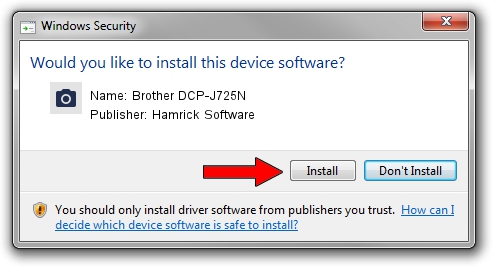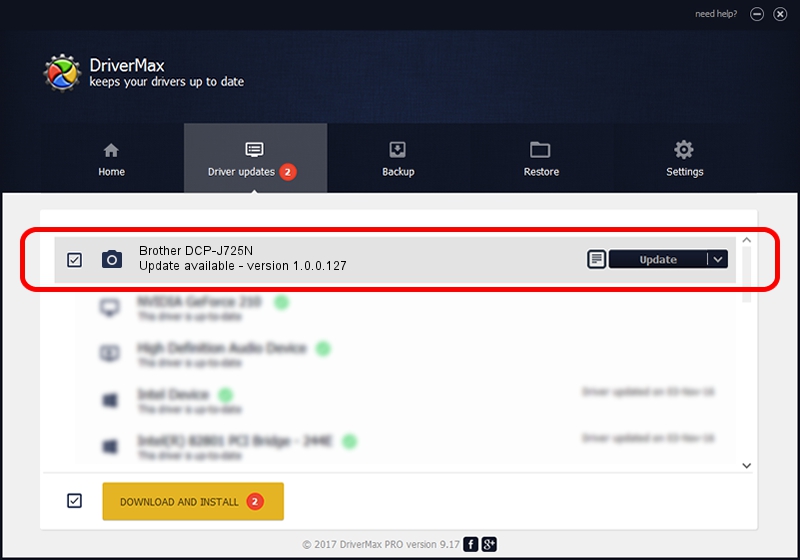Advertising seems to be blocked by your browser.
The ads help us provide this software and web site to you for free.
Please support our project by allowing our site to show ads.
Home /
Manufacturers /
Hamrick Software /
Brother DCP-J725N /
USB/Vid_04f9&Pid_027c&MI_01 /
1.0.0.127 Aug 21, 2006
Hamrick Software Brother DCP-J725N - two ways of downloading and installing the driver
Brother DCP-J725N is a Imaging Devices hardware device. This driver was developed by Hamrick Software. The hardware id of this driver is USB/Vid_04f9&Pid_027c&MI_01.
1. Hamrick Software Brother DCP-J725N driver - how to install it manually
- You can download from the link below the driver setup file for the Hamrick Software Brother DCP-J725N driver. The archive contains version 1.0.0.127 dated 2006-08-21 of the driver.
- Start the driver installer file from a user account with the highest privileges (rights). If your UAC (User Access Control) is running please confirm the installation of the driver and run the setup with administrative rights.
- Follow the driver installation wizard, which will guide you; it should be pretty easy to follow. The driver installation wizard will analyze your computer and will install the right driver.
- When the operation finishes restart your computer in order to use the updated driver. It is as simple as that to install a Windows driver!
This driver was rated with an average of 3.7 stars by 58216 users.
2. Using DriverMax to install Hamrick Software Brother DCP-J725N driver
The advantage of using DriverMax is that it will setup the driver for you in the easiest possible way and it will keep each driver up to date, not just this one. How can you install a driver using DriverMax? Let's follow a few steps!
- Start DriverMax and push on the yellow button that says ~SCAN FOR DRIVER UPDATES NOW~. Wait for DriverMax to scan and analyze each driver on your PC.
- Take a look at the list of available driver updates. Search the list until you locate the Hamrick Software Brother DCP-J725N driver. Click on Update.
- Finished installing the driver!

Sep 10 2024 8:10AM / Written by Andreea Kartman for DriverMax
follow @DeeaKartman