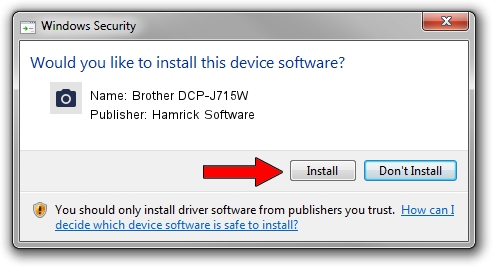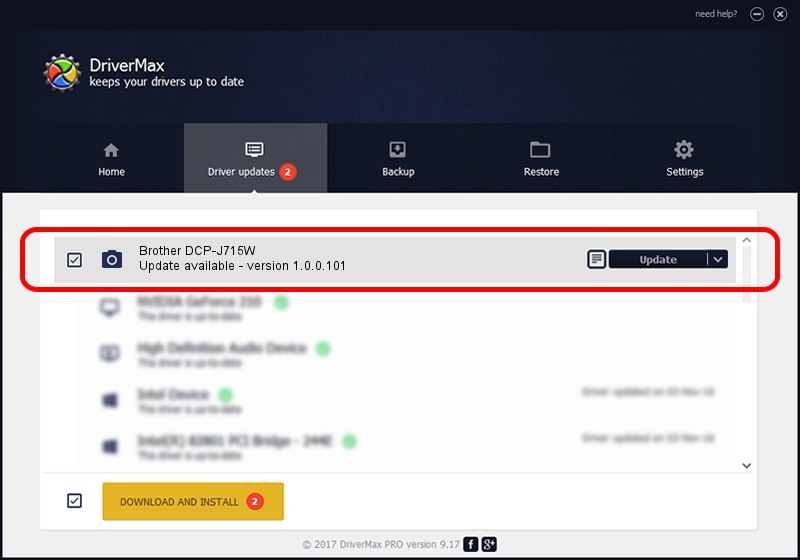Advertising seems to be blocked by your browser.
The ads help us provide this software and web site to you for free.
Please support our project by allowing our site to show ads.
Home /
Manufacturers /
Hamrick Software /
Brother DCP-J715W /
USB/Vid_04f9&Pid_0257&MI_01 /
1.0.0.101 Aug 21, 2006
Hamrick Software Brother DCP-J715W - two ways of downloading and installing the driver
Brother DCP-J715W is a Imaging Devices device. The Windows version of this driver was developed by Hamrick Software. In order to make sure you are downloading the exact right driver the hardware id is USB/Vid_04f9&Pid_0257&MI_01.
1. Hamrick Software Brother DCP-J715W - install the driver manually
- Download the setup file for Hamrick Software Brother DCP-J715W driver from the location below. This download link is for the driver version 1.0.0.101 dated 2006-08-21.
- Start the driver installation file from a Windows account with the highest privileges (rights). If your UAC (User Access Control) is enabled then you will have to confirm the installation of the driver and run the setup with administrative rights.
- Follow the driver installation wizard, which should be quite easy to follow. The driver installation wizard will analyze your PC for compatible devices and will install the driver.
- Shutdown and restart your computer and enjoy the updated driver, as you can see it was quite smple.
Driver rating 3.7 stars out of 51089 votes.
2. How to use DriverMax to install Hamrick Software Brother DCP-J715W driver
The most important advantage of using DriverMax is that it will install the driver for you in the easiest possible way and it will keep each driver up to date. How can you install a driver with DriverMax? Let's follow a few steps!
- Start DriverMax and push on the yellow button that says ~SCAN FOR DRIVER UPDATES NOW~. Wait for DriverMax to scan and analyze each driver on your computer.
- Take a look at the list of available driver updates. Scroll the list down until you find the Hamrick Software Brother DCP-J715W driver. Click the Update button.
- Finished installing the driver!

Sep 4 2024 6:56AM / Written by Daniel Statescu for DriverMax
follow @DanielStatescu