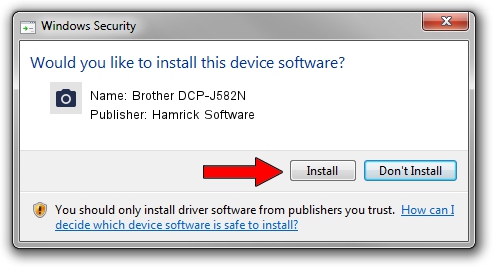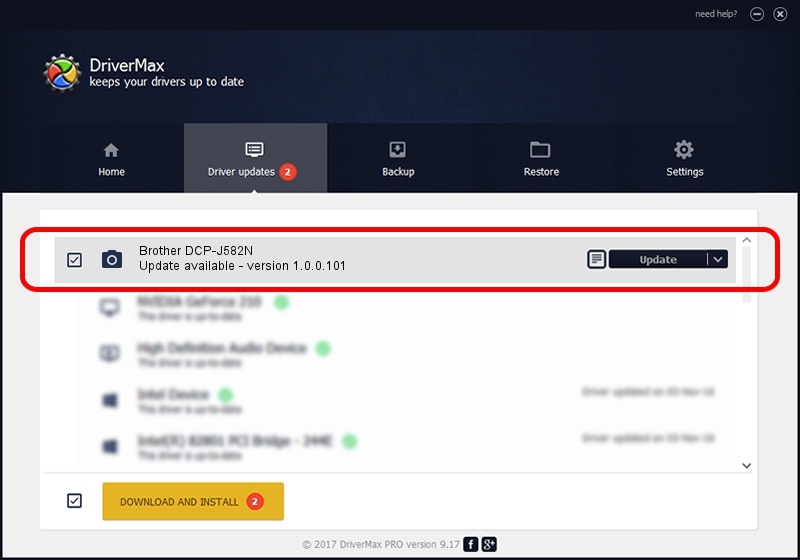Advertising seems to be blocked by your browser.
The ads help us provide this software and web site to you for free.
Please support our project by allowing our site to show ads.
Home /
Manufacturers /
Hamrick Software /
Brother DCP-J582N /
USB/Vid_04f9&Pid_046d&MI_01 /
1.0.0.101 Aug 21, 2006
Hamrick Software Brother DCP-J582N how to download and install the driver
Brother DCP-J582N is a Imaging Devices device. This Windows driver was developed by Hamrick Software. The hardware id of this driver is USB/Vid_04f9&Pid_046d&MI_01; this string has to match your hardware.
1. Hamrick Software Brother DCP-J582N - install the driver manually
- Download the driver setup file for Hamrick Software Brother DCP-J582N driver from the location below. This download link is for the driver version 1.0.0.101 dated 2006-08-21.
- Start the driver setup file from a Windows account with the highest privileges (rights). If your UAC (User Access Control) is enabled then you will have to confirm the installation of the driver and run the setup with administrative rights.
- Follow the driver setup wizard, which should be quite easy to follow. The driver setup wizard will analyze your PC for compatible devices and will install the driver.
- Restart your computer and enjoy the updated driver, as you can see it was quite smple.
This driver was installed by many users and received an average rating of 3.9 stars out of 88452 votes.
2. Installing the Hamrick Software Brother DCP-J582N driver using DriverMax: the easy way
The most important advantage of using DriverMax is that it will install the driver for you in just a few seconds and it will keep each driver up to date. How easy can you install a driver with DriverMax? Let's take a look!
- Open DriverMax and press on the yellow button named ~SCAN FOR DRIVER UPDATES NOW~. Wait for DriverMax to analyze each driver on your PC.
- Take a look at the list of available driver updates. Search the list until you find the Hamrick Software Brother DCP-J582N driver. Click the Update button.
- Finished installing the driver!

Sep 4 2024 8:17AM / Written by Daniel Statescu for DriverMax
follow @DanielStatescu