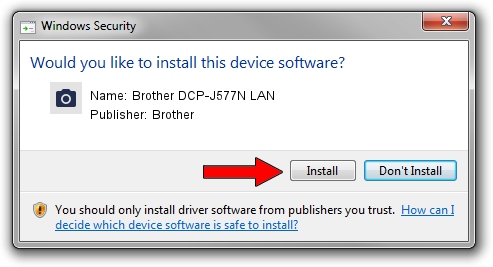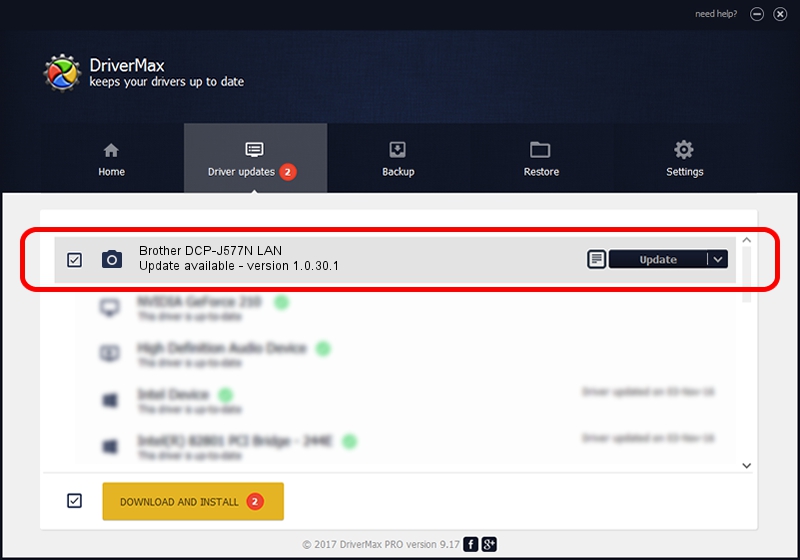Advertising seems to be blocked by your browser.
The ads help us provide this software and web site to you for free.
Please support our project by allowing our site to show ads.
Home /
Manufacturers /
Brother /
Brother DCP-J577N LAN /
VID_04F9&PID_0460&NETSCN /
1.0.30.1 Jan 27, 2020
Download and install Brother Brother DCP-J577N LAN driver
Brother DCP-J577N LAN is a Imaging Devices device. The developer of this driver was Brother. VID_04F9&PID_0460&NETSCN is the matching hardware id of this device.
1. Brother Brother DCP-J577N LAN driver - how to install it manually
- You can download from the link below the driver installer file for the Brother Brother DCP-J577N LAN driver. The archive contains version 1.0.30.1 released on 2020-01-27 of the driver.
- Run the driver installer file from a user account with the highest privileges (rights). If your UAC (User Access Control) is running please confirm the installation of the driver and run the setup with administrative rights.
- Follow the driver installation wizard, which will guide you; it should be pretty easy to follow. The driver installation wizard will scan your PC and will install the right driver.
- When the operation finishes shutdown and restart your PC in order to use the updated driver. It is as simple as that to install a Windows driver!
Download size of the driver: 8417474 bytes (8.03 MB)
Driver rating 4 stars out of 66814 votes.
This driver was released for the following versions of Windows:
- This driver works on Windows XP 64 bits
- This driver works on Windows Vista 64 bits
- This driver works on Windows 7 64 bits
- This driver works on Windows 8 64 bits
- This driver works on Windows 8.1 64 bits
- This driver works on Windows 10 64 bits
- This driver works on Windows 11 64 bits
2. Using DriverMax to install Brother Brother DCP-J577N LAN driver
The advantage of using DriverMax is that it will setup the driver for you in just a few seconds and it will keep each driver up to date. How can you install a driver with DriverMax? Let's see!
- Open DriverMax and press on the yellow button named ~SCAN FOR DRIVER UPDATES NOW~. Wait for DriverMax to scan and analyze each driver on your computer.
- Take a look at the list of detected driver updates. Search the list until you find the Brother Brother DCP-J577N LAN driver. Click on Update.
- That's it, you installed your first driver!

Jul 31 2024 5:51PM / Written by Daniel Statescu for DriverMax
follow @DanielStatescu