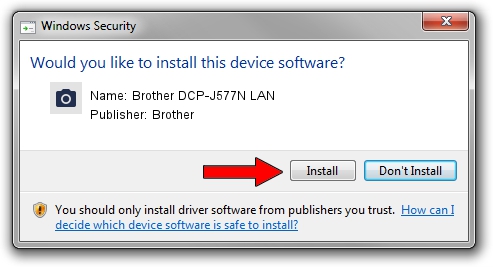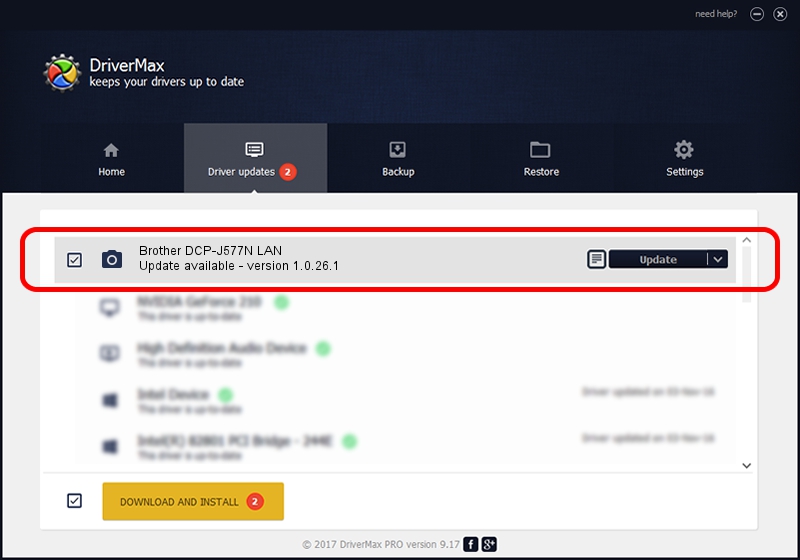Advertising seems to be blocked by your browser.
The ads help us provide this software and web site to you for free.
Please support our project by allowing our site to show ads.
Home /
Manufacturers /
Brother /
Brother DCP-J577N LAN /
VID_04F9&PID_0460&NETSCN /
1.0.26.1 Aug 27, 2018
Brother Brother DCP-J577N LAN how to download and install the driver
Brother DCP-J577N LAN is a Imaging Devices hardware device. This driver was developed by Brother. The hardware id of this driver is VID_04F9&PID_0460&NETSCN; this string has to match your hardware.
1. Manually install Brother Brother DCP-J577N LAN driver
- Download the driver setup file for Brother Brother DCP-J577N LAN driver from the link below. This download link is for the driver version 1.0.26.1 dated 2018-08-27.
- Run the driver installation file from a Windows account with administrative rights. If your User Access Control (UAC) is enabled then you will have to accept of the driver and run the setup with administrative rights.
- Follow the driver setup wizard, which should be quite easy to follow. The driver setup wizard will scan your PC for compatible devices and will install the driver.
- Shutdown and restart your computer and enjoy the fresh driver, it is as simple as that.
This driver was rated with an average of 3.4 stars by 25822 users.
2. How to install Brother Brother DCP-J577N LAN driver using DriverMax
The most important advantage of using DriverMax is that it will setup the driver for you in the easiest possible way and it will keep each driver up to date. How can you install a driver with DriverMax? Let's see!
- Start DriverMax and push on the yellow button that says ~SCAN FOR DRIVER UPDATES NOW~. Wait for DriverMax to scan and analyze each driver on your PC.
- Take a look at the list of driver updates. Scroll the list down until you locate the Brother Brother DCP-J577N LAN driver. Click on Update.
- That's all, the driver is now installed!

Aug 31 2024 2:29AM / Written by Dan Armano for DriverMax
follow @danarm