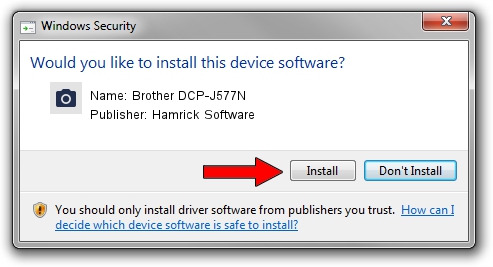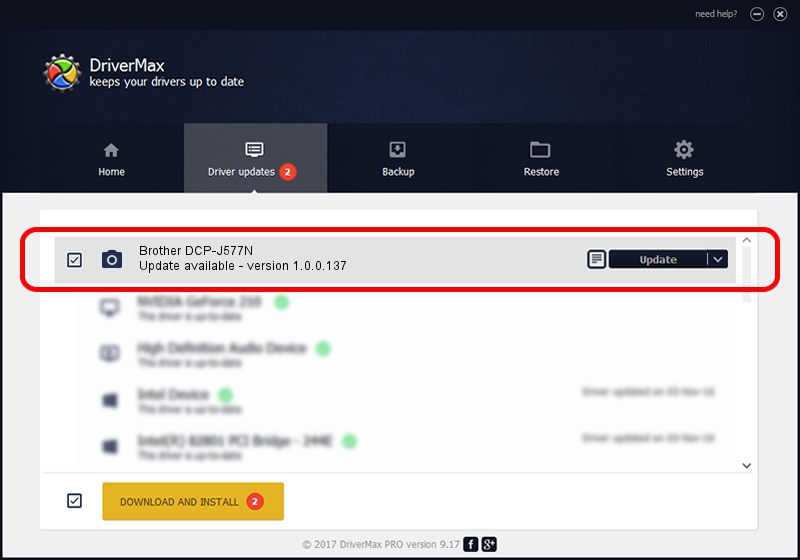Advertising seems to be blocked by your browser.
The ads help us provide this software and web site to you for free.
Please support our project by allowing our site to show ads.
Home /
Manufacturers /
Hamrick Software /
Brother DCP-J577N /
USB/Vid_04f9&Pid_0460&MI_01 /
1.0.0.137 Aug 21, 2006
Hamrick Software Brother DCP-J577N driver download and installation
Brother DCP-J577N is a Imaging Devices hardware device. This driver was developed by Hamrick Software. USB/Vid_04f9&Pid_0460&MI_01 is the matching hardware id of this device.
1. Hamrick Software Brother DCP-J577N - install the driver manually
- Download the driver setup file for Hamrick Software Brother DCP-J577N driver from the link below. This is the download link for the driver version 1.0.0.137 released on 2006-08-21.
- Start the driver setup file from a Windows account with administrative rights. If your User Access Control (UAC) is enabled then you will have to confirm the installation of the driver and run the setup with administrative rights.
- Go through the driver installation wizard, which should be quite straightforward. The driver installation wizard will analyze your PC for compatible devices and will install the driver.
- Restart your PC and enjoy the updated driver, it is as simple as that.
Driver rating 3.7 stars out of 21079 votes.
2. How to use DriverMax to install Hamrick Software Brother DCP-J577N driver
The advantage of using DriverMax is that it will setup the driver for you in the easiest possible way and it will keep each driver up to date. How easy can you install a driver with DriverMax? Let's take a look!
- Open DriverMax and push on the yellow button named ~SCAN FOR DRIVER UPDATES NOW~. Wait for DriverMax to scan and analyze each driver on your computer.
- Take a look at the list of driver updates. Search the list until you find the Hamrick Software Brother DCP-J577N driver. Click the Update button.
- That's all, the driver is now installed!

Aug 30 2024 3:26PM / Written by Andreea Kartman for DriverMax
follow @DeeaKartman